How do I change my web browser's default email client for mailto links?
Background
When you click email hyperlink, also called a "mailto link," in Procore (e.g. 1234abcd@procoretech.com) you may have noticed that your computer will try to create a new email in your default email client, which is typically Microsoft Outlook for most systems where Microsoft Office is installed. However, if you do not use MS Outlook as your primary email client, this type of default behaviour might not be desired. Fortunately, you can follow the steps below to customise your respective web browser(s) to open a different email client (e.g. Gmail) instead.

Answer
This article has instructions to add a different default email client for mailto links in the following browsers:
Google Chrome
- Open your Chrome web browser.
- Click the Chrome menu icon in the top right-hand corner of the window.

- Click Settings.
- Click Show Advanced Settings at the bottom of the page.
- Under "Privacy," click Content Settings.
- Scroll down to the "Handlers" section and click the Manage Handlers button.
- Select your desired, default email client (e.g. Gmail).
Firefox
- Open your Firefox web browser.
- Click the Firefox menu the top left-hand corner of the window.
- Click Options (PC) or Preferences (Macintosh).
- Click the Applications subtab.
- Use the search bar for "mailto."
- Click the drop-down menu under the "Action" column.
- Select your desired, default email client (e.g. Use Gmail).
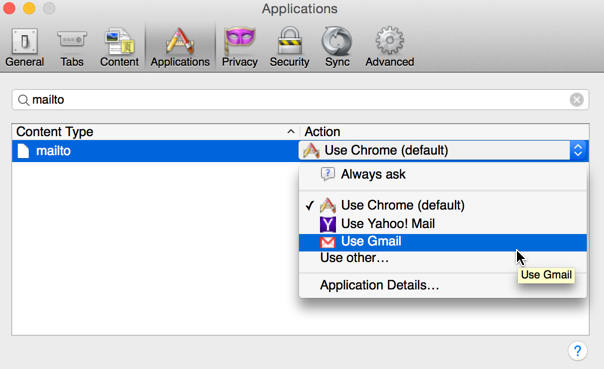
- Click OK. (Note: On a Macintosh computer, your settings will automatically be saved, so you will not need to click OK.)
Safari
- Open your Safari web browser.
- Install the "Google Mailto Extension" for Safari by clicking the following link: Google Mailto Extension
- Click the Downloads icon (arrow pointing down) at the top right-hand side of the window.
- Double-click the extension that you just downloaded.
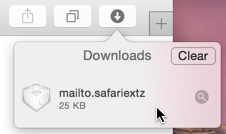
- Click Install once prompted.
- In the "Options" section, select your desired, default email client (e.g. Use Gmail). (Note: Once you click on an email client, it is automatically saved.)
- When finished, restart your browser by quitting and reopening it.