How do I track non-commitment costs on a change event?
Answer
Use the information below to familiarise yourself with how to track non-commitment costs on a change event:
- What is a non-commitment cost?
- Why is it helpful to enable the 'Non-Commitment Costs' setting for change events?
- How do I turn the 'Non-Commitment Costs' columns on in a project?
- How does enabling this setting impact the budget?
What is a non-commitment cost?
Example
Let's assume you are a project manager who is submitting a Potential Variation and one of the line's items includes the cost of an annual insurance premium. However, when out-of-pocket expenses are incurred, your project team requires a method for tracking those out-of-pocket expenses in order to compare the variance between the planned non-commitment cost and the actual costs.Why is it helpful to enable the 'Non-Commitment Costs' setting for change events?
It is helpful to enable the non-commitment costs column when project users want to manually record and enter costs for items that are NOT being tracked in your purchase orders and subcontracts. Once enabled, you can use the field to manually enter planned out-of-pocket expenses due to the change event and compare the variance between the planned non-commitment cost and the actual costs.
How do I turn the 'Non-Commitment Costs' columns on in a project?
The 'Non-Commitment Costs' column can be enabled in the project's Admin tool's 'General Project Information' settings, under 'Advanced.' For step-by-step instructions, see Update General Project Information.
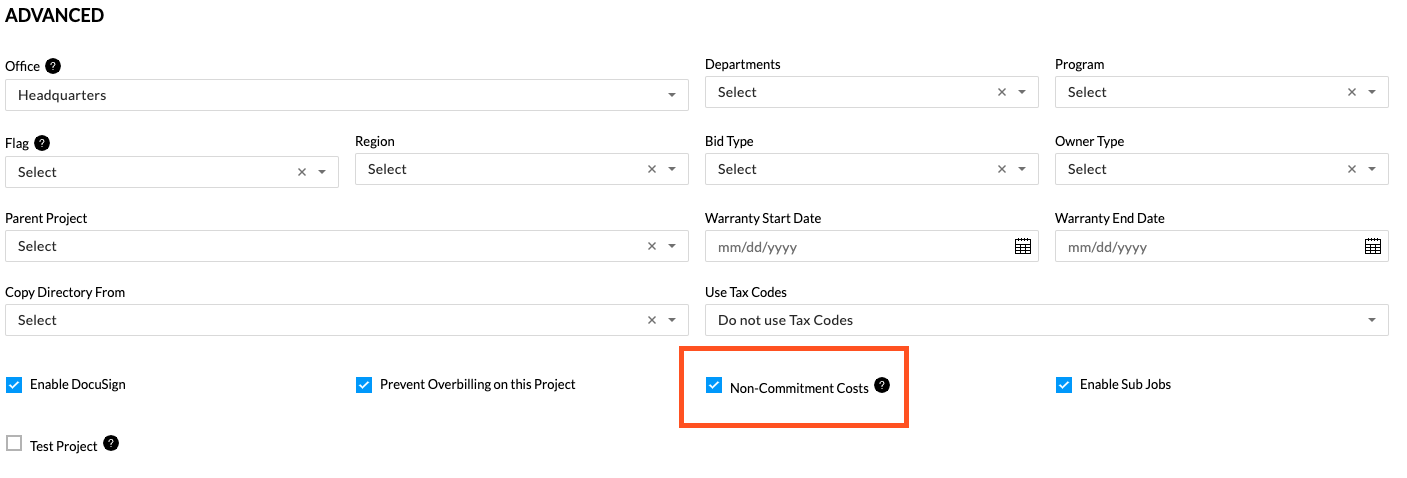
When enabled, a new cost column will appear on Change Event line items that can be used to manually enter approved costs that are not associated with a commitment or Head PV.
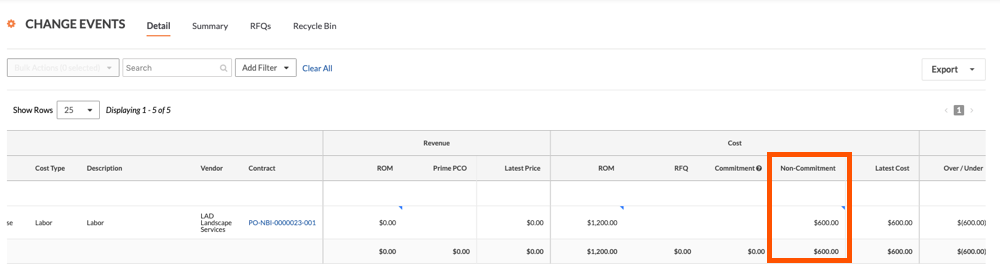
How does this enabling this setting impact the budget?
When the setting is enabled, your company's Procore Administrator can also add a 'Non-Commitment Cost' column to a Budget View to use for tracking and forecasting until the direct cost comes through. See Set up a New Budget View and Add Cost ROM, RFQ and Non-Commitment Source Columns to a Budget View.