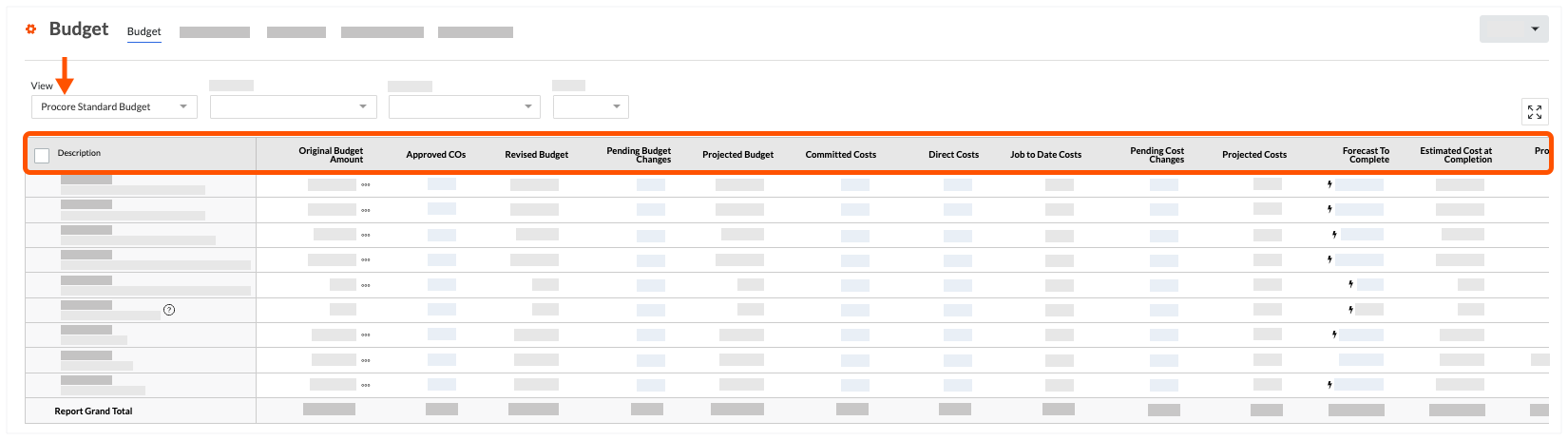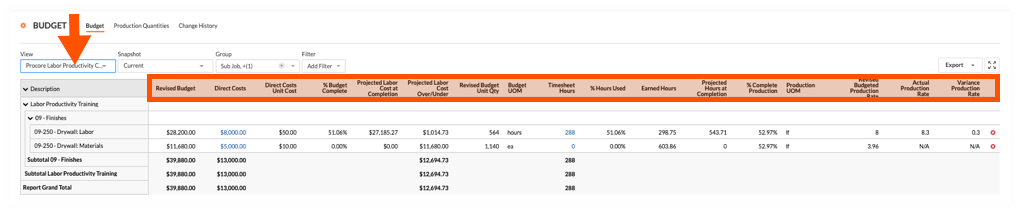What are Procore's standard budget views?
Answer
In Procore, a budget view is a visual layout for your budget data. Using Procore's budget view feature in the Company Admin tool (see Set up a New Budget View), you can create customised views of your construction project's budget. You can also use one of the default budget view templates that are available by default.
- Procore Standard Budget View
- Procore Standard Budget (Custom Reporting View)
- Blank Budget View
- (Multi-Level) Procore Standard Budget View
- Procore Labour Productivity Cost View
Procore Standard Budget View
Procore Standard Budget (Custom Reporting View)
By default, the columns in the 'Procore Standard Budget (Custom Reporting View)' exactly matches the columns in the 'Procore Standard Budget' view. You can use this view to create a customised budget view to use as a source for generating custom reports with the Company and Project level Reports tool. To learn how to set up a budget view for custom reporting, see Set Up a Budget View for Custom Reporting.
Example
Procore Standard Budget (Custom Reporting View)
The illustration below shows you the default layout for the 'Procore Standard Budget (Custom Reporting View)', as it looks when assigned to a project's Budget tool.
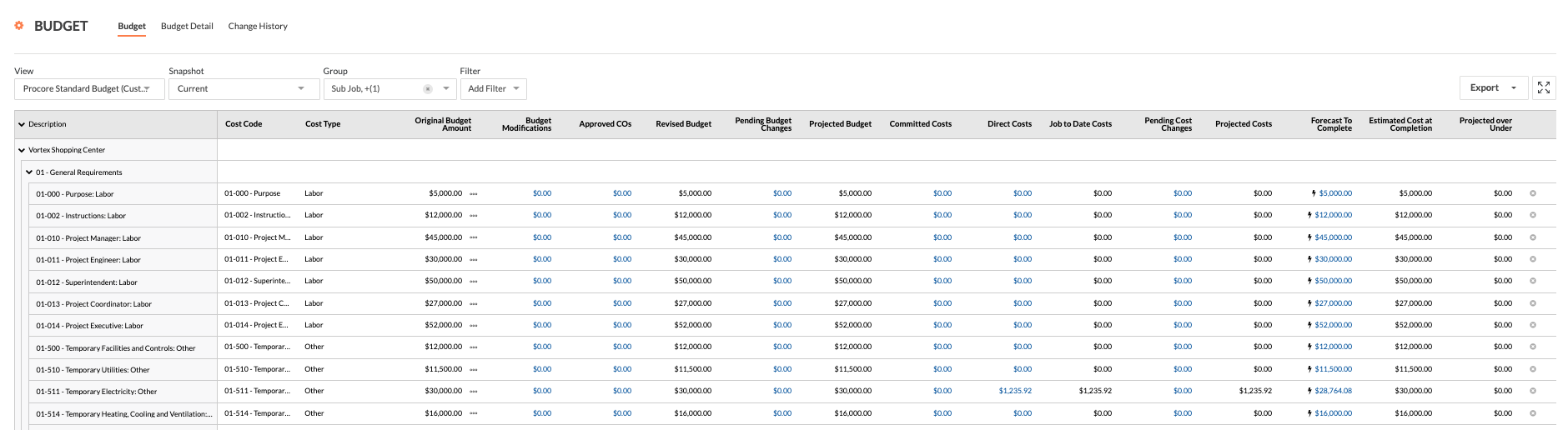
Default Columns
The following table details the default column and layout of the 'Procore Standard Budget (Custom Reporting View).'
| Column Name | Column Type | Column Format | Description |
|---|---|---|---|
| Sub Job | Standard | n/a | If sub jobs are enabled in Procore, this column shows the name of the sub job associated with the budget line item. |
| Division | Standard | n/a | Shows the division associated with the budget line item. |
| Cost Code | Standard | n/a | Shows the cost code associated with the budget line item. |
| Cost Type | Standard | n/a | Shows the cost type associated with the budget line item. |
| Original Budget Amount | Standard | Currency | Shows the original budget amount for the budget line item. |
| Budget Modifications | Standard | Currency | Shows the amount of a budget modification for the budget line item. |
| Approved COs | Source | n/a | Shows the Head Contract Variations in the Approved status by default. It also provides advanced options that permit you to include/exclude variations in other statuses and Head Contracts. This column is also used to calculate the 'Forecast to Complete' value in the budget line item. |
| Revised Budget | Calculated | Currency | Shows the total amount of any Budget Modifications + Approved COs. This column is also used to calculate the 'Forecast to Complete' value in the budget line item. |
| Pending Budget | Source | Currency | Shows the all budget changes in the Pending - statuses for the budget line item. |
| Committed Costs | Source | Currency | Shows the commitment costs for subcontracts in the Approved and Complete statuses, purchase orders in the Approved status and variations in the Approved status. It also provides advanced options that permit you to include/exclude other status options for commitments and variations. |
| Direct Costs | Source | Currency | Shows direct costs in the Pending, Revise and Resubmit, and Approved status. |
| Job to Date Costs | Calculated | Currency | Shows Direct Costs + Subcontractor Progress Claims. |
| Pending Cost Changes | Source | Currency | Shows subcontracts in the Out for Signature status, purchase order contracts in the Processing, Submitted, Partially Received, and Received Status, and variations in the Pending - statuses. |
| Projected Costs | Calculated | Currency | Shows Committed Costs + Direct Costs + Pending Cost Changes.This column is also used to calculate the 'Forecast to Complete' value in the budget line item. |
| Forecast to Complete | Standard | Currency | Shows an automatic calculation of the Projected Budget - Project Costs. |
| Estimated Cost at Completion | Calculated | Currency | Calculates the Projected Costs + Forecast to Complete. |
| Projected Over/Under | Calculated | Currency | Calculates the Projected Budget - Estimated Cost at Completion. |
Blank Budget View
The Blank Budget View provides you with a basic set of budget columns to manage a simple budget.
Example
Blank Budget View
The illustration below shows you the default layout for the 'Blank Budget View', as it looks when assigned to a project's Budget tool.
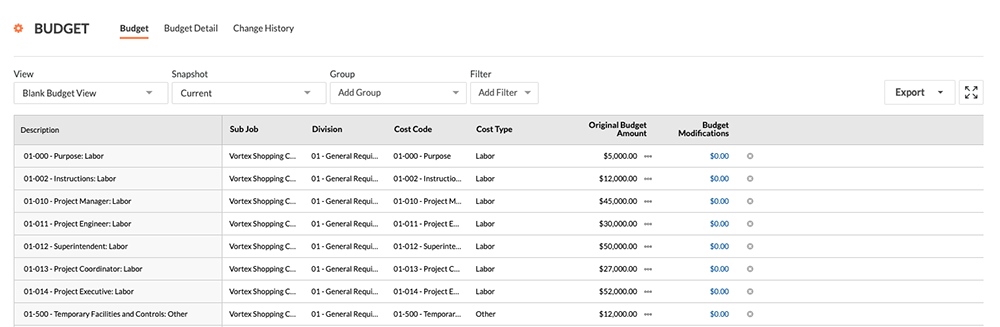
Default Columns
The following table details the default column and layout of the 'Blank Budget View.'
| Column Name | Column Type | Column Format | Description |
|---|---|---|---|
| Sub Job | Standard | n/a | If sub jobs are enabled in Procore (see Enable Sub Jobs on Projects for WBS), this column shows the name of the sub job associated with the budget line item. |
| Division | Standard | n/a | Shows the division associated with the budget line item. |
| Cost Code | Standard | n/a | Shows the cost code associated with the budget line item. |
| Cost Type | Standard | n/a | Shows the cost type associated with the budget line item. |
| Budget Unit Qty | Standard | n/a | Shows the unit quantity for the budget line item. |
| Budget UOM | Standard | n/a | Shows the UOM for the budget line item |
| Budget Unit Cost | Standard | n/a | Shows the unit cost for the budget line item. |
| Original Budget Amount | Standard | n/a | Shows the original budget amount for the budget line item. |
| Budget Modifications | Standard | n/a | Shows the amount of a budget modification for the budget line item. |
(Multi-Level) Procore Standard Budget View
This budget view provides users with a multi-level cost code structure. This view can also be customised as described in Set up a New Budget View.
Example
(Multi-Level) Procore Standard Budget View
The illustration below shows you the default layout for the '(Multi-Level) Procore Standard Budget View', as it looks when assigned to a project's Budget tool. It also shows your budget when grouped by Sub Job and Cost Type.
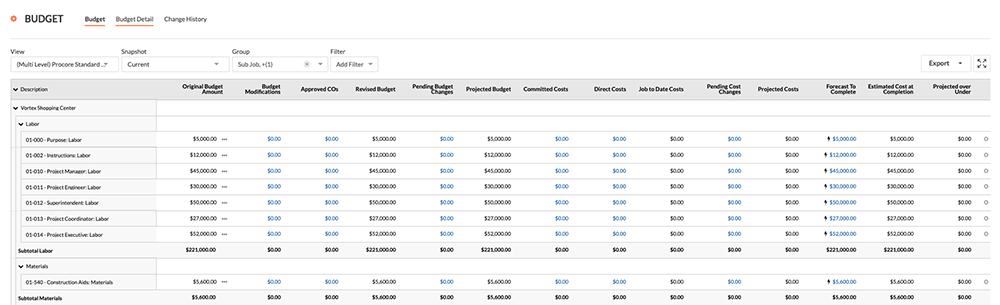
Default Columns
The following table details the default column and layout of the '(Multi-Level) Procore Standard Budget View.'
| Column Name | Column Type | Column Format | Description |
|---|---|---|---|
| Cost Code Level 1 | Standard | n/a | This column shows the first level of the multi-level cost code associated with the budget line item. |
| Cost Code Level 2 | Standard | n/a | This column shows the second level of the multi-level cost code associated with the budget line item. |
| Cost Code Level 3 | Standard | n/a | This column shows the third level of the multi-level cost code associated with the budget line item. |
| Cost Code Level 4 | Standard | n/a | This column shows the fourth level of the multi-level cost code associated with the budget line item. |
| Cost Code Level 5 | Standard | n/a | This column shows the fifth level of the multi-level cost code associated with the budget line item. |
| Cost Type | Standard | n/a | This visible column shows the cost type associated with the budget line item. |
| Budget Unit Qty | Standard | n/a | Shows the unit quantity for the budget line item. |
| Budget UOM | Standard | n/a | Shows the UOM for the budget line item |
| Budget Unit Cost | Standard | n/a | Shows the unit cost for the budget line item. |
| Original Budget Amount | Standard | n/a | Shows the original budget amount for the budget line item. |
| Budget Modifications | Standard | n/a | Shows the amount of a budget modification for the budget line item. |
| Project | Standard | n/a | Shows the name of the project. |
| Sub Job | Standard | n/a | If sub jobs are enabled in Procore, this column shows the name of the sub job associated with the budget line item. |
| Forecast to Complete | Standard | n/a | Shows an automatic calculation of the Projected Budget - Project Costs. |
Non-Budgeted Source View
All Procore company accounts include the 'Non-Budgeted Source View.' This view helps you identify non-budgeted items in a projects by showing contracts, variations, direct costs and change events. This view can also be customised as described in Set up a New Budget View.
Example
Non-Budgeted Source View
The illustration below shows you the default layout for the 'Non-Budgeted Source View,' as it looks when assigned to a project's Budget tool. It also shows your budget grouped by Sub Job and Division.
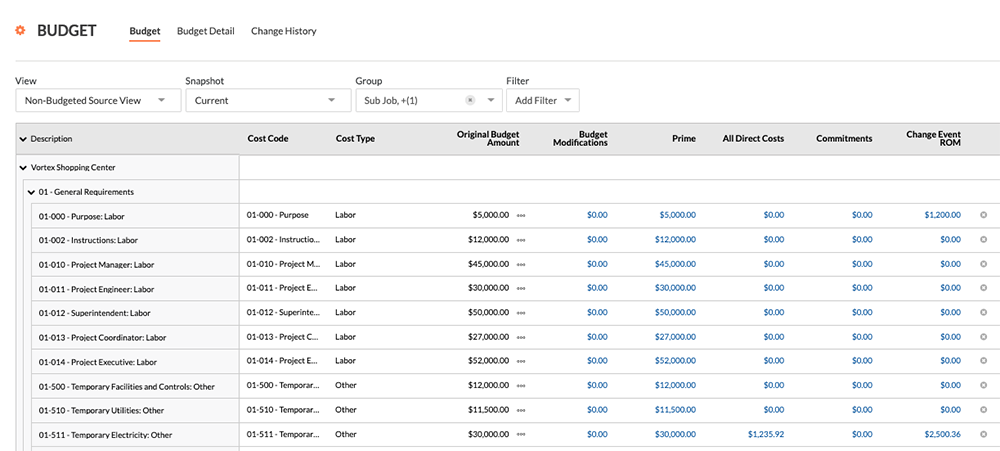
Default Columns
The following table details the default column and layout of the 'Non-Budgeted Source View.'
| Column Name | Column Type | Column Format | Description |
|---|---|---|---|
| Sub Job | Standard | n/a | If sub jobs are enabled in Procore, this column shows the name of the sub job associated with the budget line item. |
| Division | Standard | n/a | Shows the division associated with the budget line item. |
| Cost Code | Standard | n/a | Shows the cost code associated with the budget line item. |
| Cost Type | Standard | n/a | Shows the cost type associated with the budget line item. |
| Budget Unit Qty | Standard | n/a | Shows the unit quantity for the budget line item. |
| Budget UOM | Standard | n/a | Shows the UOM for the budget line item |
| Budget Unit Cost | Standard | n/a | Shows the unit cost for the budget line item. |
| Original Budget Amount | Standard | Currency | This visible column shows the original budget amount for the budget line item. |
| Budget Modifications | Standard | Currency | This visible column shows the amount of a budget modification for the budget line item. |
| Project | Standard | n/a | This hidden columns provides the project information. |
| Head | Source | Currency | This visible column shows head contracts and head contract variations associated with the budget line item. |
| All Direct Costs | Source | Currency | This visible column shows all of the direct costs associated with the budget line item. |
| Commitments | Source | Currency | This visible column shows the purchase orders and subcontractors associated with the budget line item. |
| Change Event ROM | Source | currency | This visible column shows the estimated Rough Order of Magnitude (ROM) value for any change events associated with the budget line item. |