Send Photos from the Photos tool to the Site Diary (Android)
Objective
Send photos from the Photos tool to the Site Diary on an Android mobile device.
Things to Consider
- Required User Permissions:
- 'Standard' or 'Admin' permissions on the project's Photos tool.
AND - 'Standard' or 'Admin' permissions on the Site Diary tool.
- 'Standard' or 'Admin' permissions on the project's Photos tool.
- Additional Information:
- When you send photos from the Photos tool to the Site Diary tool, the sent images will appear in the selected day's Photos Register.
Steps
- Navigate to the Photos tool using an Android mobile device.
- In the Timeline
 or Albums
or Albums view, locate the photo(s) you want to add to the Site Diary.
view, locate the photo(s) you want to add to the Site Diary. - Tap the Select
or press and hold on a photo to start a selection.
- Tap the photos you want to add to the Site Diary.
- Tap the Share
 icon.
icon. - Tap the Procore (Add to Site Diary) icon.
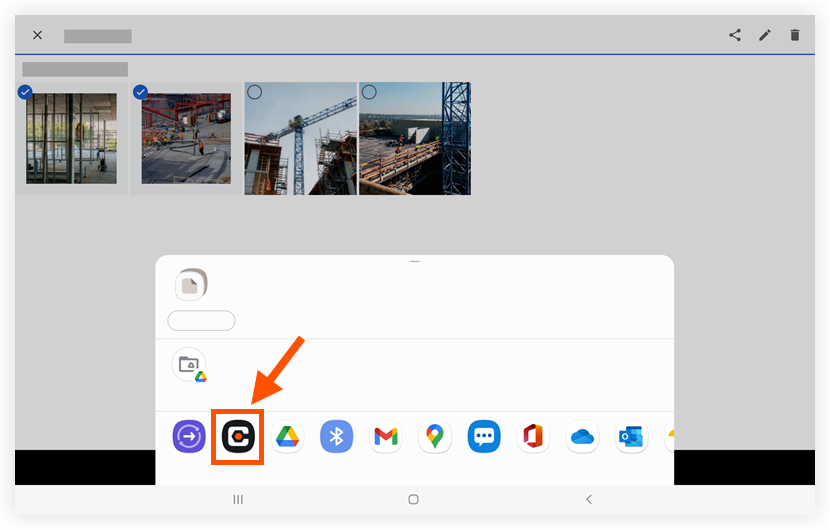
- Select the date you want to add the photos to.
- Tap Done.
Note: These photos will appear in the selected day's Photos register in the Site Diary tool.