Delete Photos (Android)
Objective
To delete photos using the Procore app on an Android mobile device.
Things to Consider
- Required User Permissions:
- 'Admin' level permissions on the project's Photos tool.
- Additional Information:
- Anything you delete will automatically be moved to the 'Recycle Bin' which can be found when you log in to the Procore web application (the Recycle Bin is not currently available from an Android device). If you delete a photo by accident, you can navigate to the Recycle Bin in the web app. See Retrieve a Photo from the Recycle Bin.
Steps
- Navigate to the Photos tool using the Procore app on an Android device.
- Tap the photo you want to delete.
- Tap the vertical ellipsis
 icon.
icon.
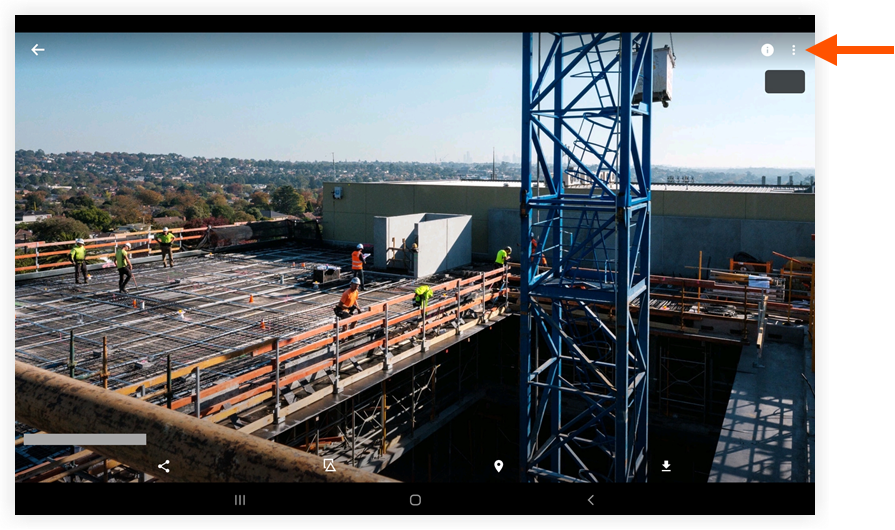
- Tap Delete.
- Tap Delete to confirm that you want to delete the photo.
Note: The photo is automatically deleted and moved to the Recycle Bin.