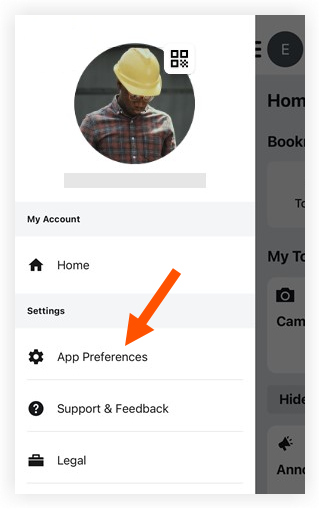Procore iOS App - Getting Started
Table of Contents
- Overview
- Project Dashboard and Navigation
- Settings
Overview
This guide provides recommendations on best practices and tutorials for getting started.
Note
See iOS Requirements for current software requirements.Configure Tool Order for a Project
|
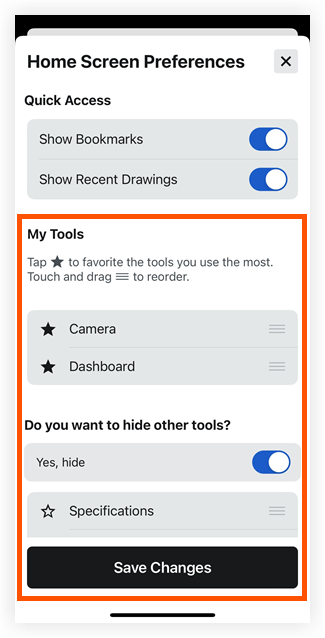 |
See Also
Navigate to a Different Company
- Open the Procore app on an iOS mobile device.
- Tap the Project and Company selector menu at the top.
- Tap Company to see a list of all the companies you can access.
- Select or clear the checkbox
 next to each company to choose whether that company's projects show up in your search results on the previous screen.
next to each company to choose whether that company's projects show up in your search results on the previous screen.
Note: Selecting one or more companies turns the Company button blue. - Tap Apply to apply the filter.
- Select or clear the checkbox
Navigate to a Different Project
- Open the Procore app on an iOS mobile device.
-
Tap the top menu to open the Project and Company Selector. Select a project from the search results or use one of these filtering methods:
- Keywords: Use the Search
 bar to find a project by address or name.
bar to find a project by address or name. - Change the company:
- Tap Company to see a list of all the companies you can access.
- Select or clear the checkbox
 next to each company to choose whether that company's projects show up in your search results on the previous screen.
next to each company to choose whether that company's projects show up in your search results on the previous screen. - Tap Apply to apply the filter.
- Show active or inactive projects:
Note: Inactive projects must be enabled in your App Preferences. See App Preferences (iOS).- Tap Status.
- Mark or clear the Active checkbox to show or hide active projects.
- Mark or clear the Inactive checkbox to show or hide inactive projects.
- Tap Done.
- Change the sort method:
- Tap Sort to see your sort options. See Sort Projects (iOS).
- Select your preference and tap Apply.
- Clear filters: Tap Clear Filters to remove any filters you set previously. This returns Sort to the default (Recently Viewed projects).
- Keywords: Use the Search
View the Project Overview
- Open the Procore app on an iOS mobile device and select a project.
Note: This loads the Tools screen with the Project Overview.
screen with the Project Overview. - Under 'Project Overview', tap the Project Information widget.
- View the project details.
App Preferences
- Open the Procore app on an iOS mobile device.
- Tap your avatar circle to navigate to the Sidebar screen.

- Tap App Preferences

- Configure settings according to your preferences. See details about each setting option in the following sections:
Storage
Manage Storage
We do not recommend clearing cached data in order to troubleshoot an issue. However, if you receive an alert that your device does not have enough free storage, you can choose to delete cached data for one or more projects. See How do I manage the storage the Procore mobile app is using on my device?
- Tap Manage Storage.
- Tap Edit.
- Tap the project or projects you want to delete cached data for.
- Tap Delete Cached Data.
- Tap OK to confirm.
- Tap Settings to go back.
Manage Photo Storage
- Tap Photo Storage.
- Next to Save Photos to Camera Roll, choose:
- Tap the toggle to the ON
 position to save photos to your camera roll.
position to save photos to your camera roll. - Tap the toggle to the OFF
 position to not save photos to your camera roll.
position to not save photos to your camera roll.
- Tap the toggle to the ON
Uploads
Upload Queue
- Tap Upload Queue to see any queued uploading items.
- Optional: Tap Edit if you want to remove items from the upload queue.
Note: Photos cannot be manually removed from the Upload Queue. You can delete photos from the Photos tool later if needed. See Delete Photos (iOS).- Swipe left on the item you want to delete, then tap Delete.
- Tap Delete to confirm.
OR
Tap Cancel.
Upload Photos on Wi-fi Only
- Tap the toggle to the OFF
 position to allow your device to upload photos and attachments using mobile data (if available on your device).
position to allow your device to upload photos and attachments using mobile data (if available on your device). - Tap the toggle to the ON
 position to only allow photo and attachments to be uploaded while your device is connected to Wi-fi.
position to only allow photo and attachments to be uploaded while your device is connected to Wi-fi.
Photo Upload Quality
To improve sync times and data usage, Procore will automatically select a small file size for uploaded photos and attachments. Follow the steps below to change the default setting:
- Tap Photo Upload Quality.
- Tap Default or Best.
Note: Selecting Best may cause uploads to take longer and cause the app to use more data on your device. - Tap Settings to go back.
Notifications
Change Global Push Notification Settings
Manage how you are notified about certain events across all projects. To learn about your project notification preferences, see Manage Project Settings (iOS).
Push notifications are alerts that appear on your iOS mobile device's lock screen and notification centre.
Note
To receive push notifications from Procore, you will need to enable push notifications on your iOS device and the Procore app. To enable push notifications on your iOS device, do the following:
- Tap the Settings icon on your iOS device.
- Tap Notifications.
- Tap Procore from the 'Notifications' list.
- Tap to toggle the ON
 position to Allow Notifications.
position to Allow Notifications.
- Tap Change Global Push Notification Settings.
- To enable one or more of the following notifications for all projects, tap the corresponding toggle to the 'ON' position.
- Pending Upload Notification: Enable this option to allow the Pending Upload Badge to display the number of pending uploads next to the Upload Queue.
- My Time Clock: Enable this option to receive reminders to clock in or out of a project when you enter or leave the project's geofence. See Clock Your Time (iOS).
Inactive Projects
- Tap the toggle to the ON
 position to access inactive projects on the Procore iOS mobile app.
position to access inactive projects on the Procore iOS mobile app. - Tap the toggle to the OFF
 position to disable access to inactive projects on the Procore iOS mobile app.
position to disable access to inactive projects on the Procore iOS mobile app.
Quick Capture
Enable Quick Capture
- Tap the toggle to the ON
 position to enable the Quick Capture feature.
position to enable the Quick Capture feature. - Tap the toggle to the OFF
 position to disable the Quick Capture feature.
position to disable the Quick Capture feature.
Save Recordings to Camera Roll
- Tap the toggle to the ON
 position to save recordings taken using Quick Capture to your Camera Roll.
position to save recordings taken using Quick Capture to your Camera Roll. - Tap the toggle to the OFF
 position to not save recordings taken using Quick Capture to your Camera Roll.
position to not save recordings taken using Quick Capture to your Camera Roll.
Run Transcriptions on Device
Procore uses Apple's transcription service that supports both online and offline transcriptions.
- Tap the toggle to the ON
 position to only run transcriptions locally through your device.
position to only run transcriptions locally through your device. - Tap the toggle to the OFF
 position run transcriptions through the online transcription service.
position run transcriptions through the online transcription service.
Dark Mode
Choose a Light or Dark appearance for your Procore app.
- Tap Preferred Appearance.
- Tap one of the following options:
- System: The Procore app automatically applies Light or Dark mode based on the system settings currently selected on your device.
- Light: The Procore app has a light appearance.
- Dark: The Procore app has a dark appearance.
Login
|
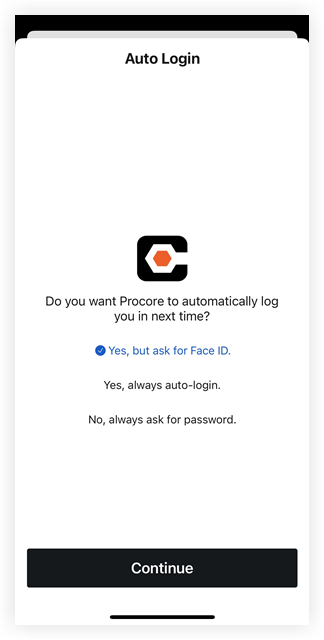 |
Manage Project Settings
- Open the Procore app on an iOS mobile device.
- Select the project. See Project & Company Selector.
Note: This loads the Tools screen with the Project Overview.
screen with the Project Overview. - Tap the settings
 icon.
icon. - Tap the toggle to the ON
 position next to each item you want to receive a push notification for. Options described below.
position next to each item you want to receive a push notification for. Options described below. - To exit out of Project Settings, tap the x icon.
Update the Procore iOS App
Objective
To update the Procore iOS app from the iOS App Store.
Background
Procore, like all apps on your mobile device, will update automatically if you have 'Updates' enabled under the 'Automatic Downloads' in your device's Settings (iOS mobile device Settings > Automatic Downloads > Turn on Updates). However, if you have chosen to manually update your apps or if you would like to see if there has been an update released to the Procore iOS app, follow the steps below.
- The Procore app version you are using is listed at the bottom of your Sidebar screen in your Procore app. To get to your Sidebar screen, tap your avatar circle next to the menu
 .
. - To view the latest version of the Procore app, see View the latest version in the iTunes App Store.
- If you are not able to update the Procore app past a certain version, see Why can't I update my Procore App? (iOS).
- If you need to update the iOS software on your device, please refer to this article on Apple's support page: Update your iPhone, iPad or iPod touch.
Steps
- From your iOS mobile device, open the App Store.
- Tap your profile icon.
Any available updates will appear here. - If an update is available for the Procore app, tap Update.
Note: Sometimes 'Update' will not show here, but if you search for the Procore app in the App Store and tap on it, you can see an 'Update' button.