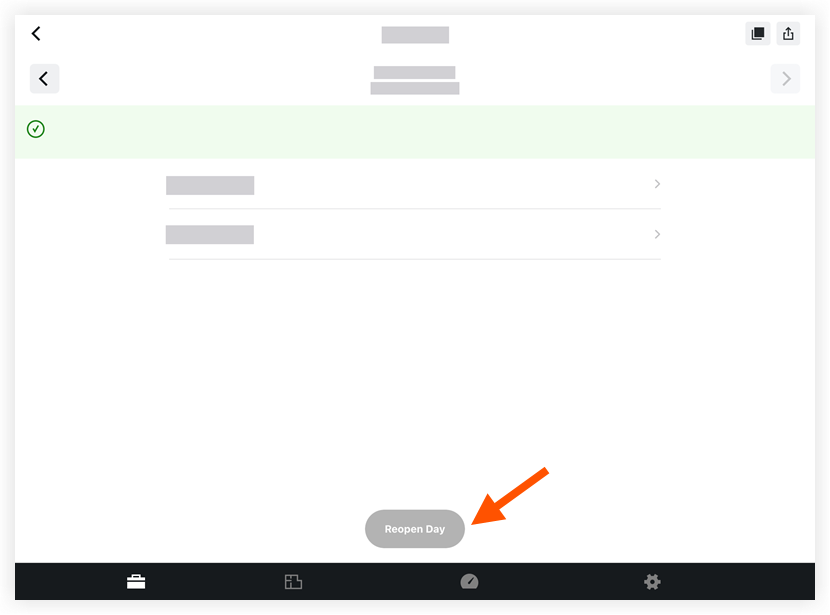Mark a Site Diary as Complete (iOS)
Objective
To mark a site diary as 'Complete' from an iOS mobile device. This action locks the site diary and prevents others from modifying entries unless a Site Diary Admin user re-opens that site diary.
Things to Consider
- Required User Permissions:
- 'Admin' level permissions on the project's Site Diary tool.
Prerequisites:
Steps
- Navigate to your project's Site Diary tool on an iOS mobile device.
- Navigate to the date of the site diary you want to mark as 'Complete.'
- Once all relevant logs for the selected day have been completed, tap Complete Day.
Note: When a site diary is marked as complete, entries cannot be added or modified.
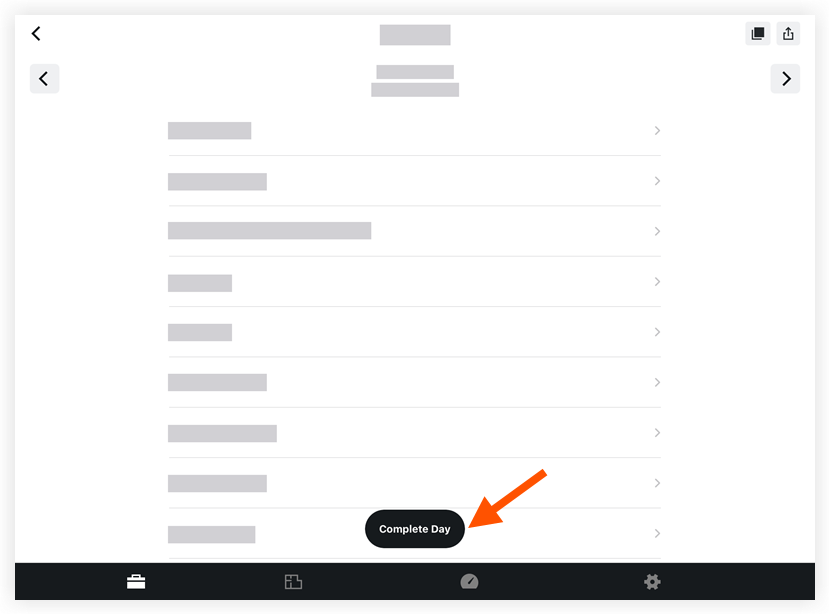
- If a Distribution List has been set up for the Site Diary, you can choose to complete the day without sending a notification or complete the day and distribute the completed log to those on the Distribution List. See Configure Advanced Settings: Site Diary.
- Tap Complete to complete the day.
OR - Tap Complete and Distribute to complete the day and distribute a copy of the log to users on the Distribution List.
- Tap Complete to complete the day.
- When a site diary is marked as 'Complete', the following banner will appear:
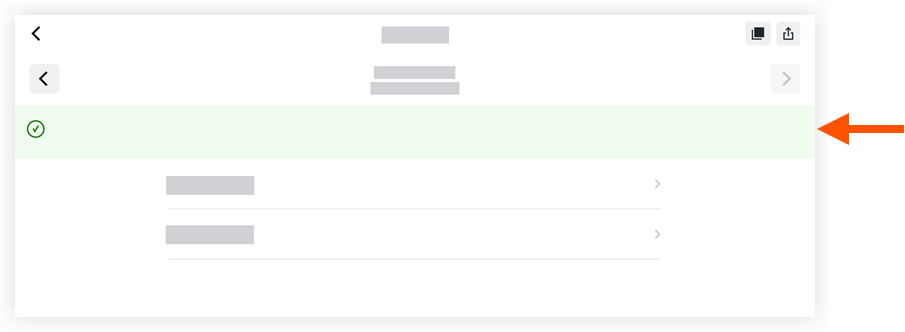
Note: A site diary can be reopened again at anytime by tapping Reopen Day.