Email a Form (iOS)
Objective
To email a form using the Procore app on an iOS mobile device.
Things to Consider
- Required User Permissions:
- 'Standard' or 'Admin' level permissions on the project's Forms tool.
Steps
- Navigate to the Project level Forms tool using the Procore app on an iOS mobile device.
- Tap the form that you want to email.
- Tap Menu.
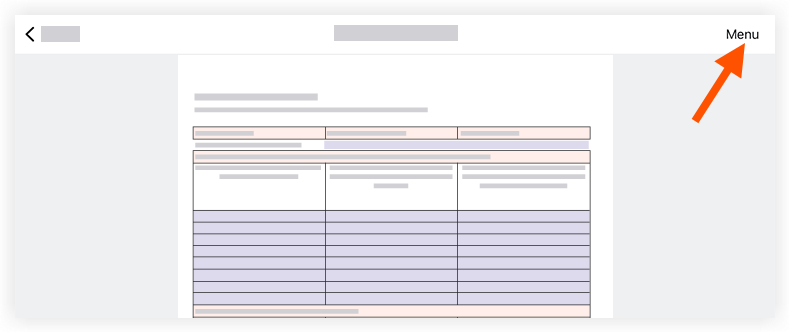
- Tap Send.
- Tap into the following fields to enter the appropriate information:
- Subject: The default subject will be auto-populated with the item's name. Tap the 'Subject' field to edit the subject.
- To: Tap the 'To' field to select the user(s) or groups from who will receive the email.
- CC: (Optional) Tap the 'CC' field to include other users you want to copy on the email. You (the person sending the email) will automatically be copied on the email.
- BCC: (Optional) Tap the 'BCC' field to blind carbon copy other users on the email.
- Description: (Optional) Tap the 'Description' field to enter any additional comments that will appear in the body of email.
- Tap Send to email the form.