View a Submittal (iOS)
Objective
To view a submittal in a project's Submittals tool using an iOS mobile device.
Things to Consider
- Required User Permissions:
- To view a submittal not marked 'Private': 'Read Only' level permissions or higher on the project's Submittals tool.
- Additional Information:
- A 'Private' submittal is visible to the following users:
- The submittal's creator, Submittal Manager, Submittal Workflow members and Distribution List members
- Users with 'Admin' level permissions on the project's Submittals tool
- Users with 'Read Only' or 'Standard' level permissions on the project's Submittals tool with the 'View Private Submittals Associated to Users within Same Company' granular permission enabled on their permissions template (if another user in their company [including them] is the submittal's creator or is designated as the Submittal Manager, a Submittal Workflow member or a Distribution List member)
- Submittals can be viewed in offline mode provided that they were previously viewed and cached on your mobile device.
- Submittal attachments can be viewed in offline mode only if they have been downloaded to your mobile device. See Download Submittals Attachments (iOS).
- A 'Private' submittal is visible to the following users:
Steps
- Navigate to the project's Submittals tool using an iOS mobile device.
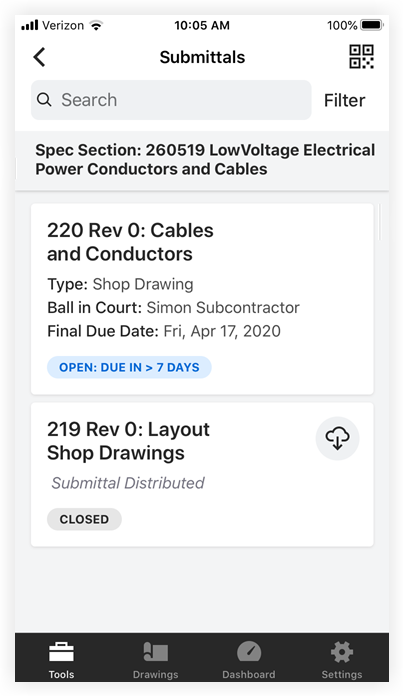
- Tap a submittal to view its details.
- Type
- Ball in Court
- Final Due Date
- Status
- Distributed
- Workflow
- Information
- Note:
- If the submittal is open and its workflow is still in progress, a banner titled 'Workflow in Progress' displays at the top of the screen.
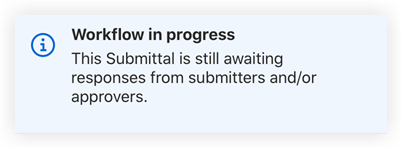
- If the submittal is closed and is not the current revision, a banner titled 'Non-Current Revision' displays at the top of the screen.
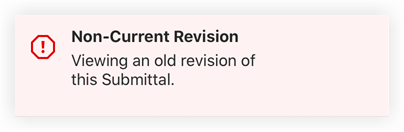
- If the submittal is open and its workflow is still in progress, a banner titled 'Workflow in Progress' displays at the top of the screen.