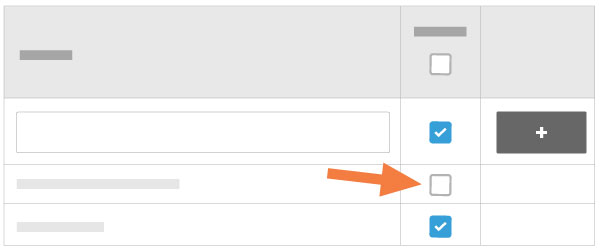Edit Root Cause Analysis Fields
Objective
To edit root cause analysis fields in the Company level Admin tool.
Background
In the Company level Admin tool, you can manage custom values for the fields Hazard, Contributing Condition, and Contributing Behaviour. Team members can then view and select these customisable fields when creating an Observation or Incident. This feature allows users to configure values that are consistent with their internal policies and procedures or to be compliant with applicable regulatory requirements.
Things to Consider
- Required Permissions:
- 'Admin' on the Company's Admin tool.
- Additional Information:
- If a value is currently in use on an observation or incident, then it cannot be deleted from the 'Root Cause Analysis' page in the company's Admin tool.
- Important! You can only edit custom root cause analysis fields that have been added by you or your team members. Default fields cannot be edited but they can be deactivated.
Steps
- Navigate to the Company level Admin tool.
- Under 'Company Settings', click Root Cause Analysis.
To Edit a Root Cause Analysis Field
- Click the field name you want to edit.
- Type the desired edits.
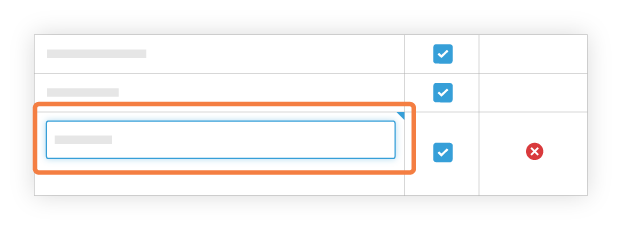
- Hit Enter on your keyboard or click outside of the text box to save your changes.
To Mark a Root Cause Analysis Field as Inactive
- Click the checkbox
 next to the filed name or entire category you want to deactivate.
next to the filed name or entire category you want to deactivate.
Note: An empty checkbox indicates that a field name is not active and cannot be selected by a team member at the project level.