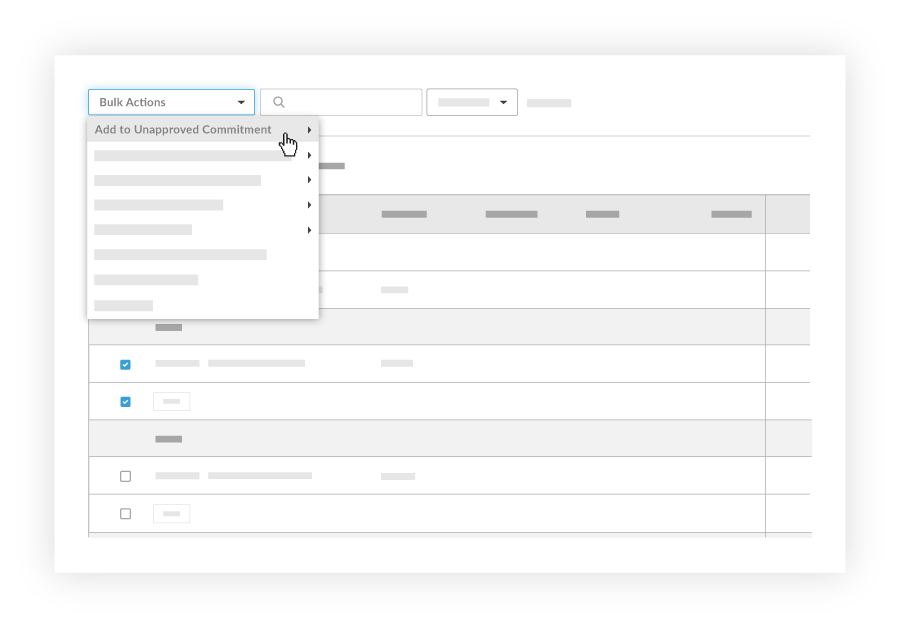Add a Change Event Line Item to an Unapproved Commitment
Objective
To add a change event line item to an unapproved commitment.
Background
You can add a change event line item to a purchase order or subcontract before the commitment is approved and before you create progress claims.
Things to Consider
- Required User Permissions:
- 'Admin' level permissions on the project's Change Events tool.
AND - 'Admin' level permissions on the project's Commitments tool.
- 'Admin' level permissions on the project's Change Events tool.
- Limitations:
- You are NOT permitted to add change event line items when:
- A commitment is in the 'Approved' status
- Progress Claims have been created for the associated commitment.
- You are NOT permitted to add change event line items when:
- For companies using the ERP Integrations tool:
- Sage 300 CRE®
The commitment must have at least one (1) Schedule of Values (SOV) line item with a Sage 300 CRE® cost code. The cost code must also be assigned to at least one (1) cost type. You can update cost type assignments in Procore. Assign Default Cost Types To Cost Codes. - QuickBooks® Desktop
The commitment must have at least one (1) SOV line item with a QuickBooks® Desktop cost code. The cost code does not need to be assigned to a cost type, because QuickBooks® Desktop does not support the cost type concept. - Integration by Procore: Connects Procore to Viewpoint® Spectrum®
The commitment must have at least one (1) SOV line item with a cost code from the Viewpoint® Spectrum® project. The cost code must be assigned to at least one (1) cost type. Cost type assignments must always be updated in Viewpoint® Spectrum®.
- Sage 300 CRE®
Prerequisites
- Add the Change Events tool to the project. For details, see Can I enable the Change Events tool on my existing project?
Steps
- Navigate to the project's Change Events tool.
- Select the change event line items you want to add to an unapproved commitment.
Note: You can select line items across multiple change events. - From the Bulk Actions drop-down menu, select Add to Unapproved Commitment.
- Select the unapproved commitment you want to add the change event line item(s) to.
Note: Additional Schedule of Value line items will be created from the change event line items.