(Beta) View HC/Client Progress Claims
Objective
To view the HC/Client progress claims associated with a client contract.
Background
To navigate to the HC/Client progress claims associated with a client contract, click the 'Invoices' tab in the contract.
Things to Consider
- Required User Permissions:
- 'Admin' level permission on the Client Contracts tool.
Prerequisites
Steps
- Navigate to the project's Client Contracts tool.
- In the contracts table, locate the client contract.
- Click the contract's Number link to open it.
- In the contract, click the Progress Claims tab to view the 'Invoices (Payment Applications)' table.
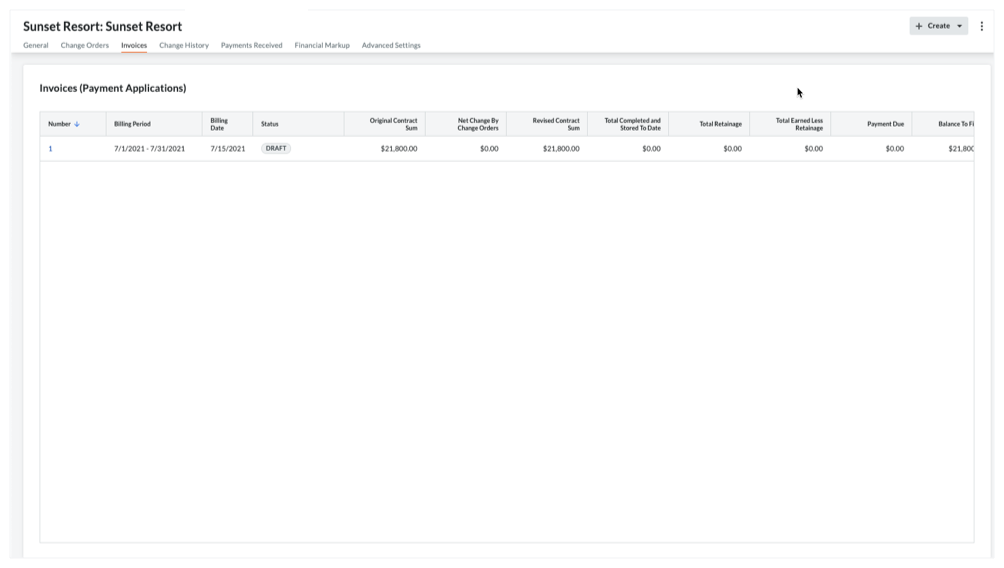
- Choose from these options:
- To review the progress claim line items, scroll to the up/down and left/right.
- To open a progress claim, click its Number link.
 The Client Contracts tool is available as a
The Client Contracts tool is available as a