Add Financial Markup to Commitment Variations
Objective
To add financial markup to a commitment variation.
Background
To learn about markup, see What is the difference between horizontal and vertical financial markup?
Things to Consider
- Required User Permissions:
- 'Admin' level permissions on the project's Commitments tool.
- Additional Information:
- Financial markup is distributed proportionally on each line item in a variation's Schedule of Values (SOV).
- Financial markup is applied to the cost codes and categories on those SOV lines in the budget.
- Horizontal markup is included in the SOV's subtotal and is included in the vertical calculation when the markups are used in conjunction.
- Limitations:
- After you apply financial markup to a commitment variation, the variation cannot be added to a subcontractor progress claim.
Steps
- Navigate to your project's Commitments tool.
- Click the Contracts tab.
- Locate the purchase order or subcontract to work without. Then click its Number link to open it.
- Click the Financial Markup tab.
Notes
- If the 'Financial Markup' tab is NOT visible, check the More menu to see if it is listed.
- If 'Financial Markup' is not available in the More menu, the feature is likely disabled on your project. To learn more, see Enable Financial Markup on a Commitment.
- Under Financial Markup Settings, you have these options:
- New Horizontal Markup. Click this button to display the markup in the same row as the line items.
- New Vertical Markup. Click this button to display the markup below the line items.
This opens a page when you can then create your markup.
Notes
- To learn about the differences between markup types, see What is the difference between horizontal and vertical financial markup?
- You can apply financial markup settings on a per-variation basis.
- Enter information in the Add Horizontal Markup or Add Vertical Markup window as follows:
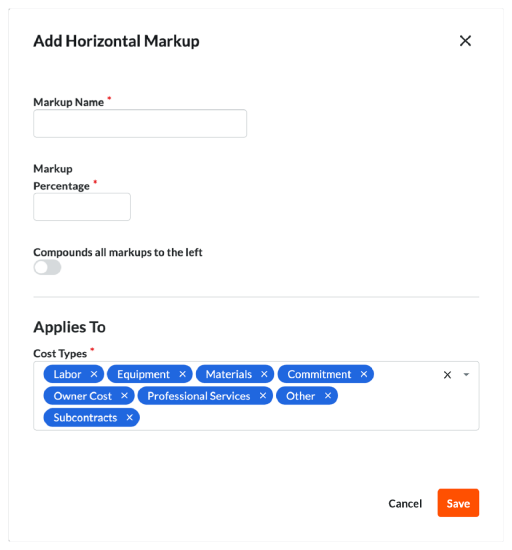
- Markup Name
Enter a name for the financial markup. - Markup Percentage
Enter the percentage for the markup. - Compounds Markup Above
Choose from these options:- To calculate the markup amount on the variation subtotal using the defined 'Markup Percentage', move the toggle to the right so it's in the ON position.
- To turn this feature off, move the toggle to the left.
- Markup Name
- Under 'Applies To' in the Cost Types box, all available cost types are listed by default. See What are Procore's default cost types? and Add Company Cost Types. To remove one or more cost types, click the 'x' next to the desired selections.
- Click Save.

