Download a Previous Version of a File in the Project Level Documents Tool
Objective
To view and download file versions from a file's Version Log.
Background
When a user uploads a new version of a file to the Documents tool, the updated version overwrites the previous version. If you need to view previous versions of a file, you can download a copy of each version from the file's version history.
Things to Consider
- Required User Permissions:
- 'Read Only' or higher permissions on the project's Documents tool.
AND - If the file is marked as Private, you must have one of the following permissions in order to view the file:
- You must be given access to the file through the Permissions settings for the file. See Manage Permissions for Files and Folders.
OR - The 'Access Private Folders and Files' granular permission must be enabled on your permission template.
- You must be given access to the file through the Permissions settings for the file. See Manage Permissions for Files and Folders.
- 'Read Only' or higher permissions on the project's Documents tool.
- Additional Information:
- If you have 'Admin' permission to the Documents tool, you can view the Download Register to see a list of users who have downloaded the file.
Video
Steps
- Navigate to the Documents tool.
- Select the file you want to view versions for.
- If the Information panel is not already open, click the Info
 icon.
icon. - Under Version, click the link that corresponds with the number of versions.
Note: As shown in the image below, you would click the number '2' to open the version history.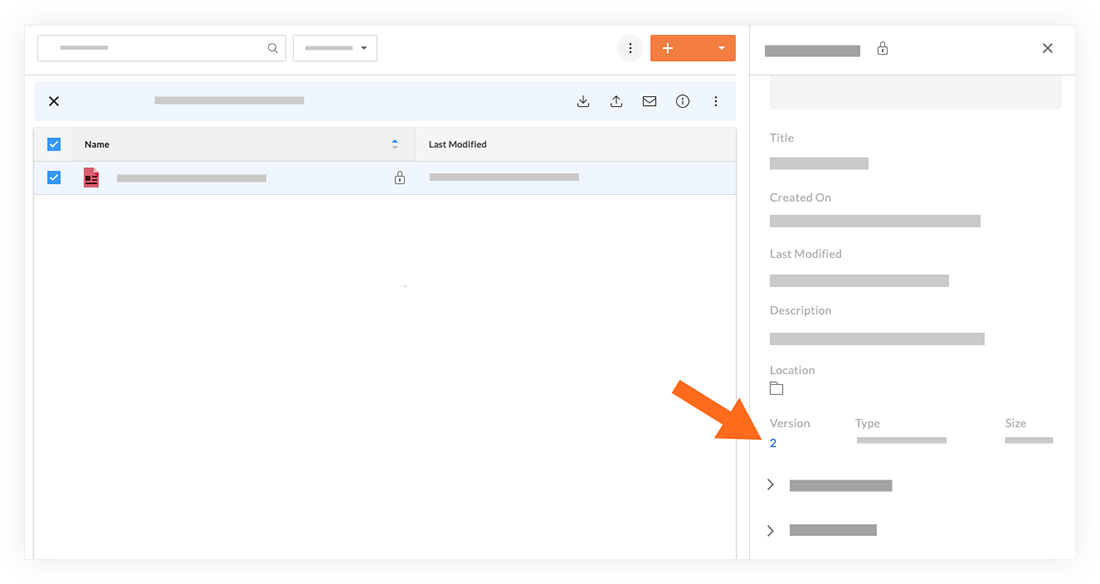
- Hover over the version you want to download.
- Click the Download
 icon.
icon.
Note: This downloads a copy of the file to your computer.