View a File in Microsoft Office 365 Using the Project Level Documents Tool
Objective
To view a Microsoft® file in Office 365® using the Project level Documents tool in Procore.
Things to Consider
- Required User Permissions:
- 'Read Only' level permissions or higher on the Project level Documents tool.
Note: If the file is 'Private', the user must be added to the Permissions list of the file.
- 'Read Only' level permissions or higher on the Project level Documents tool.
Steps
- Navigate to the Documents tool.
- Locate the Microsoft file that you want to view.
- Hover over the file and click the icon that corresponds with the file you want to open. For example, for a Word document, click the Word icon to Open in Word.
Tip! You can also right-click on the file to access this action.
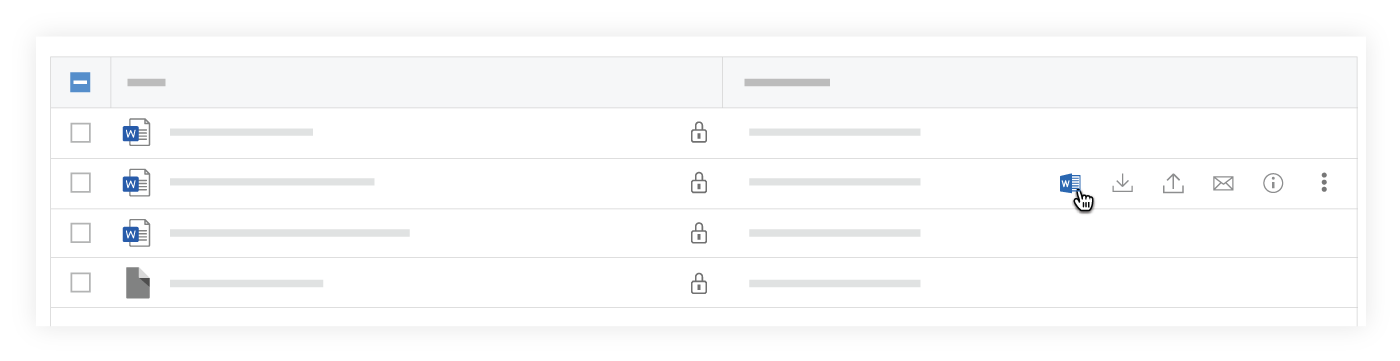
- A new tab opens in your browser displaying the file in Office 365.