(Beta) Approve Fundings
Objective
To change the status of a funding for a construction project to 'Approved.'
Background
After creating a funding and updating its Schedule of Value (SOV) line items, the agreement between the funding source and your company can be finalised. To do this, place it into the Approved status. Your team can now begin creating the following items: Create a Funding Variation, Create a Funding Progress Claim, and Create a Payment Received
Things to Consider
- Required User Permissions:
- 'Admin' level permissions on the project's Funding tool
- 'Admin' level permissions on the project's Funding tool
Prerequisites
Steps
- Navigate to the project's Funding tool.
- Locate the funding to work with. Then click its Number link.
- Click the Edit Contract button.
- Under General Information, choose Approved from the Status drop-down list.
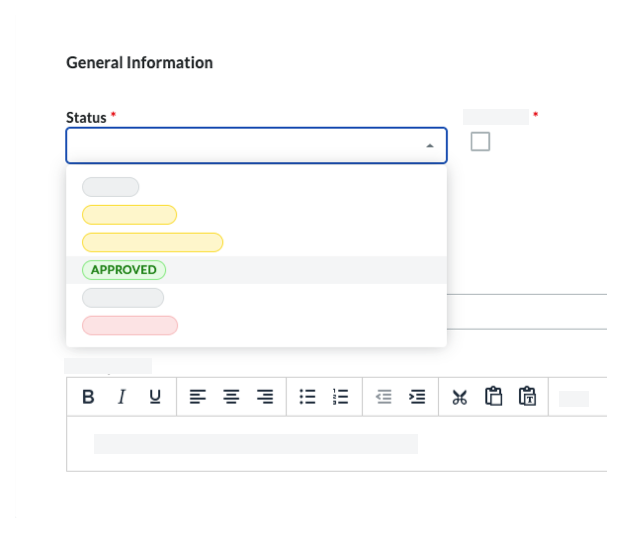
- Click Save.
 The Funding tool is available as a limited release for Procore customers in the United States who have implemented the Procore for Owners point-of-view dictionary. To learn more, see
The Funding tool is available as a limited release for Procore customers in the United States who have implemented the Procore for Owners point-of-view dictionary. To learn more, see