Add a Comment to an Observation
Objective
How to comment on an observation to request or clarify additional information.
Things to Consider
- Required User Permissions:
- 'Standard' level permissions or higher on the project's Observations tool.
OR - 'Read Only' level permissions on the project's Observations tool with the 'Update Status and Comment on Observations Assigned to Users within Same Company' granular permission enabled on your permission template.
- 'Standard' level permissions or higher on the project's Observations tool.
Steps
- Navigate to the project's Observations tool.
- Click View next to the Observation for which you wish to comment.
- Click Leave a Comment in the banner at the top of the page or scroll to the bottom of the View page.
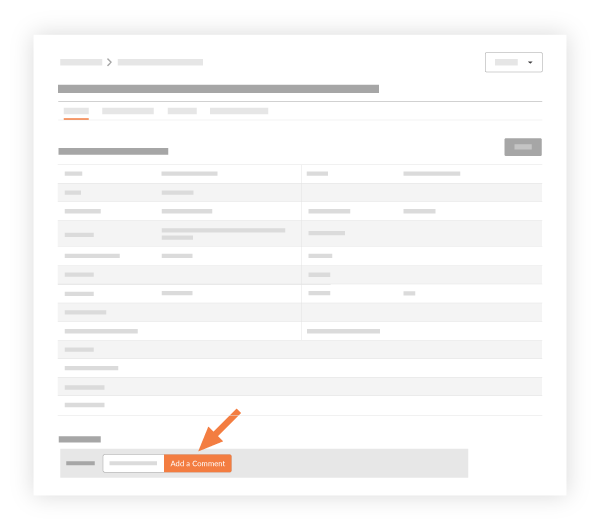
- Add optional files by clicking the Attach Files link and selecting files from your computer or Procore.
- Click Post to post your comment and to send an email to the creator and/or assignee notifying them of your comment.