Reject an Observation
Objective
To reject an observation that was recently resolved and marked as "Ready for Review" by the assignee.
Background
When an assignee has resolved their assigned observation, a designated reviewer of the observation can either reject or approve the item as resolved. If an item has not been sufficiently resolved/fixed it can be marked as "Not Accepted" so that the assignee can be notified once again that additional work is needed before the issue can be properly approved as resolved and closed.
Things to Consider
- Required User Permissions: 'Admin' level permissions on the project's Observations tool
Prerequisites
- The status of the observation must be set to "Ready for Review."
Steps
- Navigate to the project's Observations tool.
- Click View next to the Observation you wish to reject upon review.
- Once you're viewing the observation in Procore, you will see a banner at the top of the page with a link to provide your response. Click Change the status or leave a comment or scroll to the bottom of the View page.

- Click Change Status to notify the observation's assignee that the work has been rejected and leave a comment with additional details (optional).
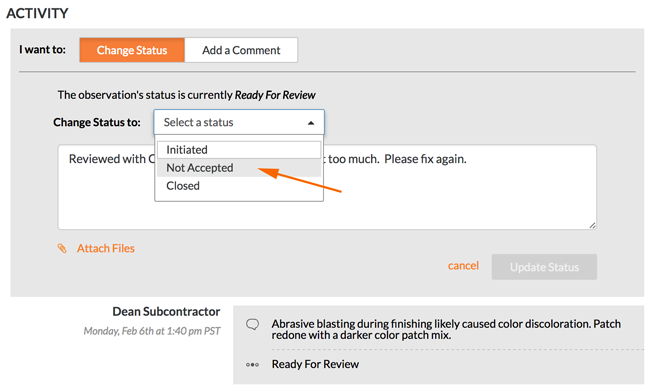
- Click Update Status.
Note: The assignee will receive an email notifying them that the item was not accepted and requires additional work before it can be accepted and closed.