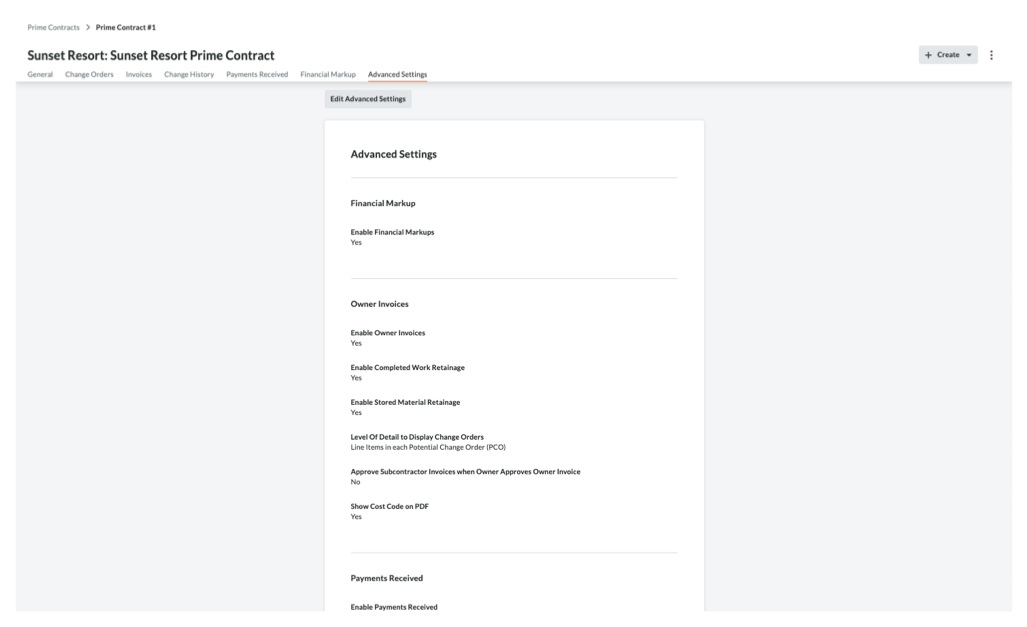(Beta) View Head Contracts
Objective
To view a head contract in your Procore project.
Background
Once created, users with the required user permissions can view a project's head contracts using the steps below.
Things to Consider
- Required User Permissions:
- To view all head contracts, 'Admin' on the projects Head Contracts tool
- To view a head contract that has NOT been marked as 'Private', 'Read-Only' or 'Standard' level permissions on the project's Head Contracts tool.
- To view a head contract marked 'Private', 'Read Only' or 'Standard' level permissions on the project's Head Contracts tool and you must be added as a member of the 'Private' list on the head contract. See (Beta) Create Head Contracts.
- Additional Information:
- If your project has multiple head contracts, review the following information: Are there any system limitations when projects have multiple head contracts?
Prerequisites
Steps
- Navigate to the project's Head Contracts tool.
- Locate the head contract to view in the Head Contracts list.
- Click the Number link to open the select head contract.
- View the contract's information by clicking the following tabs:
General
If the creator (or any editors) of the head contract chooses to include the information. When viewing this tab in create mode, it contains these cards: General Information, Contract Access, Contract Dates, Inclusions & Exclusions, Schedule of Values and Attachments. When viewing the tab in edit mode (pictured below), it also contains a 'Contract Summary.' See (Beta) Create Head Contracts and (Beta) Edit Head Contracts.
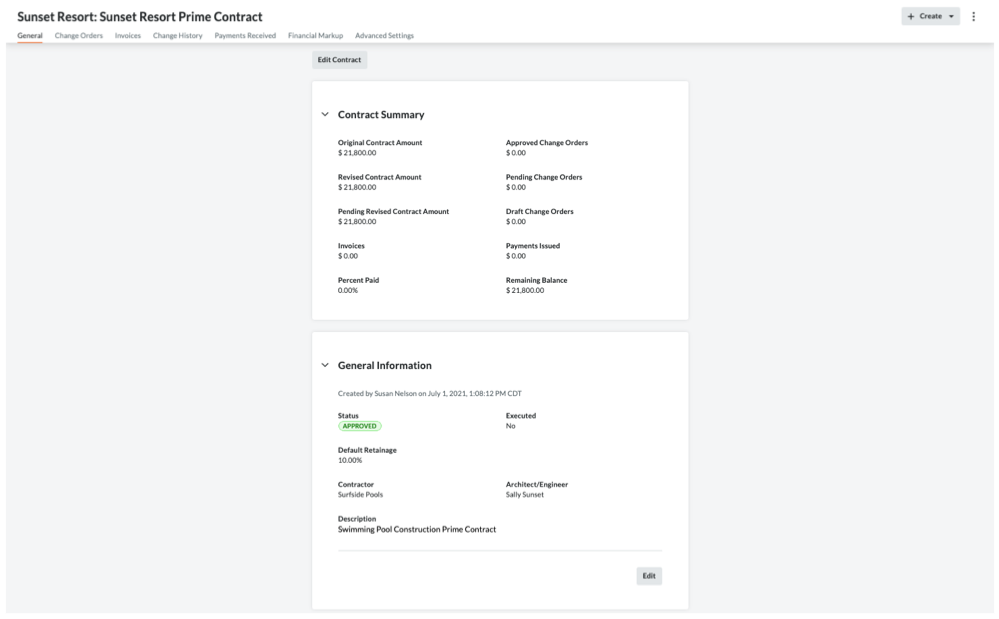
Variations
The Variations tab provides an overview of any Head Contract Variations (HCVs), Potential Variations (Prime PVs) and Variation Requests (VRs) associated with the head contract. You can view the status, the amount and due date for each variation. You can export your head contract or a variation log to the DOCX or PDF file format as well as download individual variations to the CSV or PDF file format.

Progress Claims
The Progress Claims tab lists all of the head contract progress claim created on the project in the 'Invoices (Payment Applications' table. This table lets you quickly access the progress claim by clicking the Number link. To learn how to create progress claims, see Create Head Contract Progress Claim.
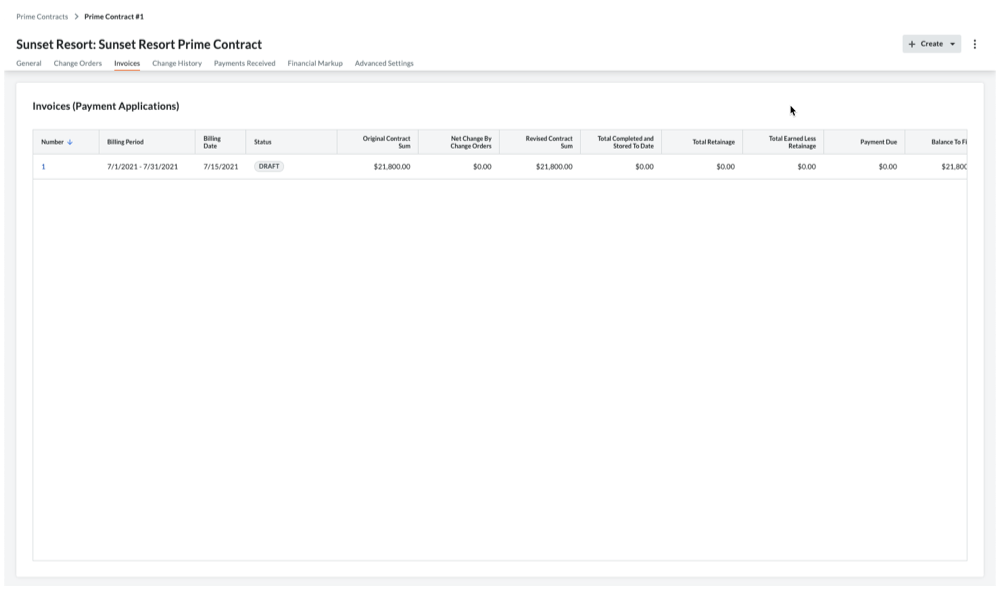
Change History
The Change History tab shows the date and time that various actions were performed. See (Beta) View a Head Contract's Change History.
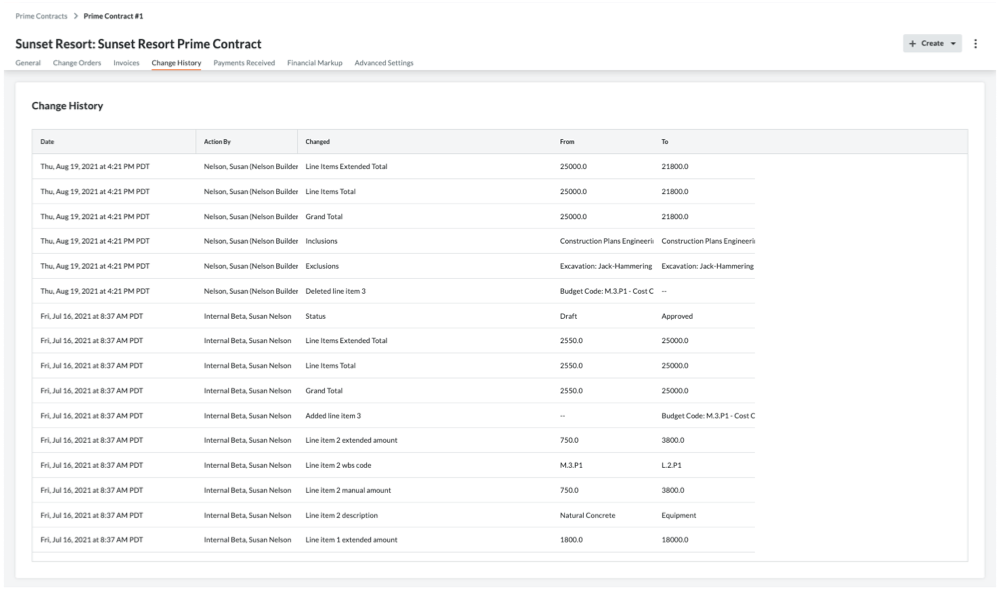
Financial Markup
The Financial Markup tab shows the horizontal and vertical markup settings applied to the line items on the contract's variations. See Add Financial Markup to Head Contract Variations.
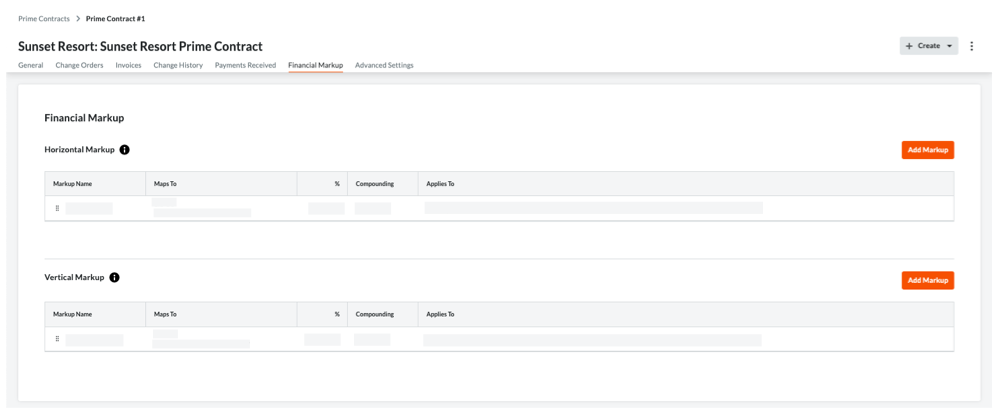
Payments Received
The Payments Received tab lists all progress claims that have been received. You can also click the Edit button to enter new payments received in the New Payment section. See Create a Payment Received for a Head Contract.
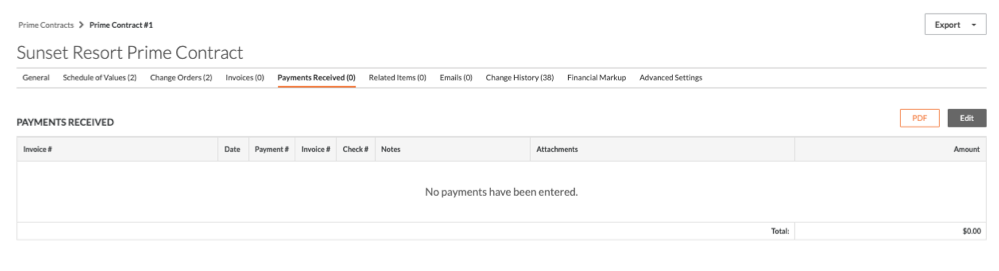
Advanced Settings
The Advanced Settings tab allows you to configure a variety of settings on the contract. To learn more, see (Beta) Configure a Head Contract's Advanced Settings.