What is the Procore Analytics Risk Report?
Answer
The Risk Report enables Procore Analytics customers to consolidate and manage risk across the Procore platform in a single place. The report identifies leading and lagging risk indicators that drive financial, program and safety risk. It also enables executives, risk managers, project managers and project teams to rapidly identify, evaluate and mitigate risk across their entire portfolio of projects.
The report is highly configurable and comes with over 30 pre-built risk indicators. Customers can configure which risk indicators they want to monitor and even engage with our professional services team to modify or create new risk indicators.
The report includes a Risk Register that provides a consolidated view of risk factors across the platform and enables efficient review, tracking and remediation.
The report also weights risk based on the designated “Risk Impact” and “Risk Probability” fields for a given risk item. The weightings of these fields can be configured at the time of implementation and are multiplied together to create a ‘Risk Score’ for each risk item. Risk Scores can be viewed on the ‘Risk Register’ and ‘Project Risk Matrix’ pages.
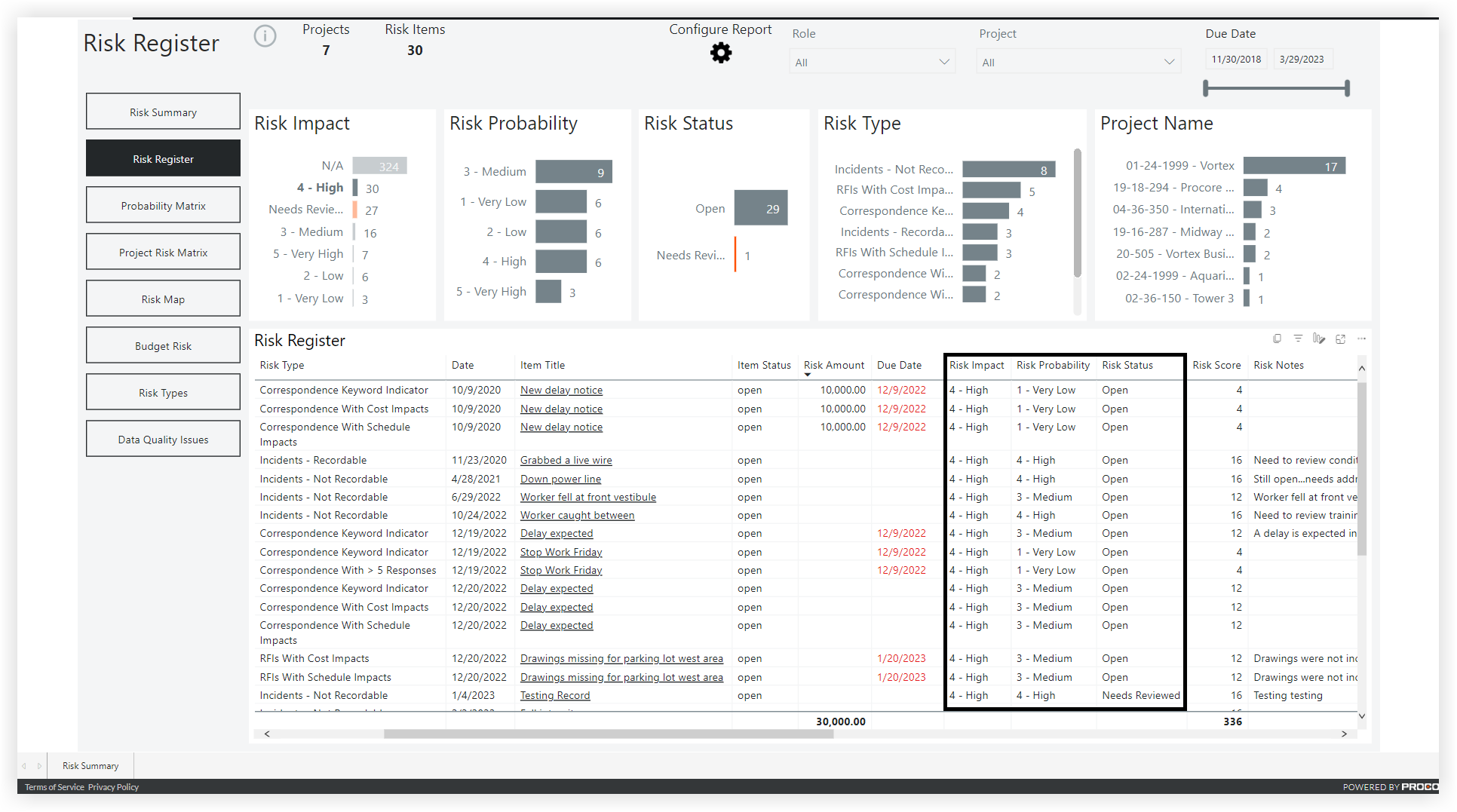
The report is also flexible and custom risk types can be created and installed to meet customer needs. Procore’s Analytics Services team is available to help build custom risk types. Please reach out to your Procore account team for more details.
How do I change the risk weighting used to calculate the ‘Risk Score’?
The risk score is calculated by multiplying the risk value associated with the ‘Risk Impact’ by the value defined for the ‘Risk Probability’. There is a configuration table in the report that enables these values to be defined at the time of implementation.
To manage these configuration values, perform the following steps:
- Open the report in Power BI Desktop.
- Go to Query Editor.
- Select the 'RiskImpact' or 'RiskProability' table.
- In the 'APPLIED STEPS' area on the right side, click on the gear icon.
- Edit the values and click 'OK'.
- 'Close & Apply' Query Editor and save changes.
- Refresh data in the report and re-deploy to the Power BI Service.
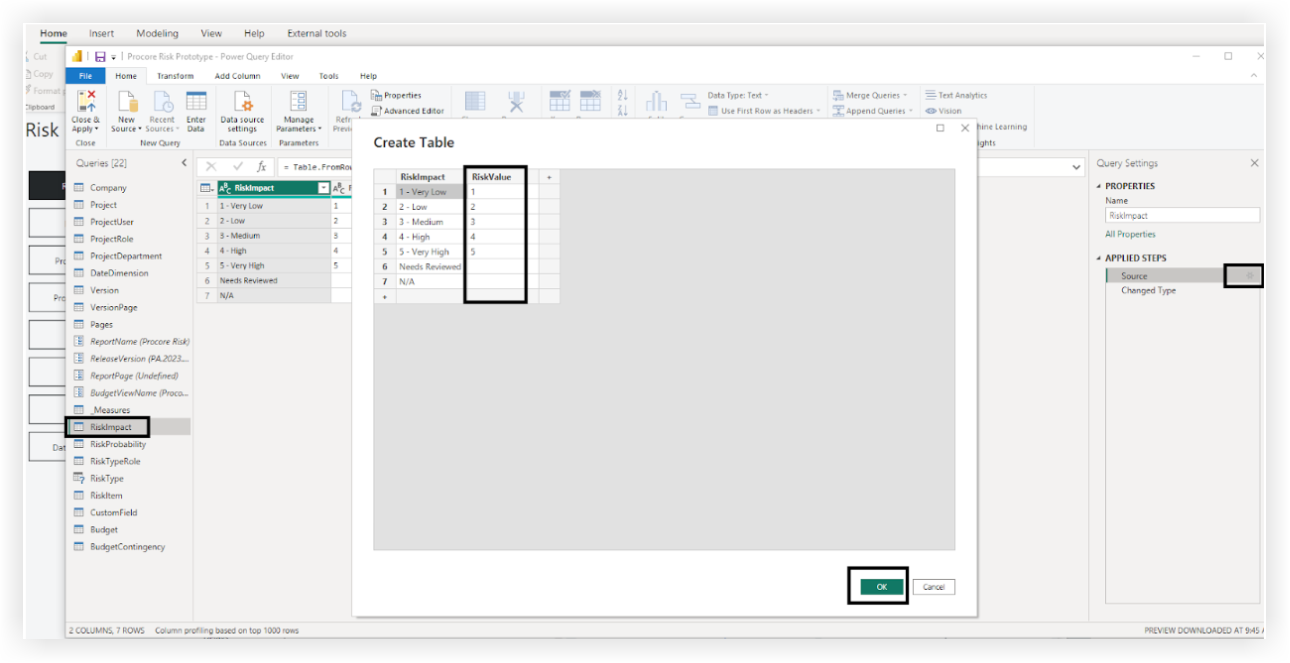
What products do I need to licence to get this report?
The Procore Risk report is available to any customers that have licenced Procore Analytics and have completed their Procore Analytics implementation.
How do I set it up?
The Procore Risk report is an advanced solution that requires multiple steps to set up. We recommend engaging with our professional services team to help with the configuration and deployment of the report.
Access to the Procore Risk report is only available after going through your Procore Analytics implementation. Please reach out to your Procore account team if you are licenced for Procore Analytics and have not gone through implementation or if you would like additional professional services for the configuration of this report.
The setup involves the following steps:
- Setup fieldsets in Procore
Note: The report also leverages fieldsets named ‘Risk Impact’, ‘Risk Probability’, ‘Risk Status’ and ‘Risk Notes’. By configuring these fieldsets, you will be able to track the status of a given risk, change the risk impact (severity), risk probability (likelihood the risk will occur) and register notes related to the risk. These fieldsets will need to be set up at the company level and then applied to specific tools. See Configure fieldsets for the Procore Analytics Risk Report for instructions on how to configure new fieldsets and fieldsets. - Configuration of the report template
Note: The customer will need to review the ‘Configuration’ page and determine which pre-installed risk types they would like to leverage. They can also configure other settings such as which risk impacts, risk probabilities, item statuses and weighting calculation they want to use. If the customer makes changes to the default configuration, it is recommended to rename the Power BI file so that it isn’t overwritten in the future when Procore releases updates to the template. In order to make configuration changes that will reflect for all users of this report, you must have edit permissions on the report in the Power BI Service.Important
Adding these fieldsets and related fieldsets will make them available to all users in each tool.- Navigate to the Configuration page by clicking Configure Report.
Be sure to clear any filters prior to editing the report by utilising the Reset to Default option.
- Put the report in Edit mode by clicking Edit.
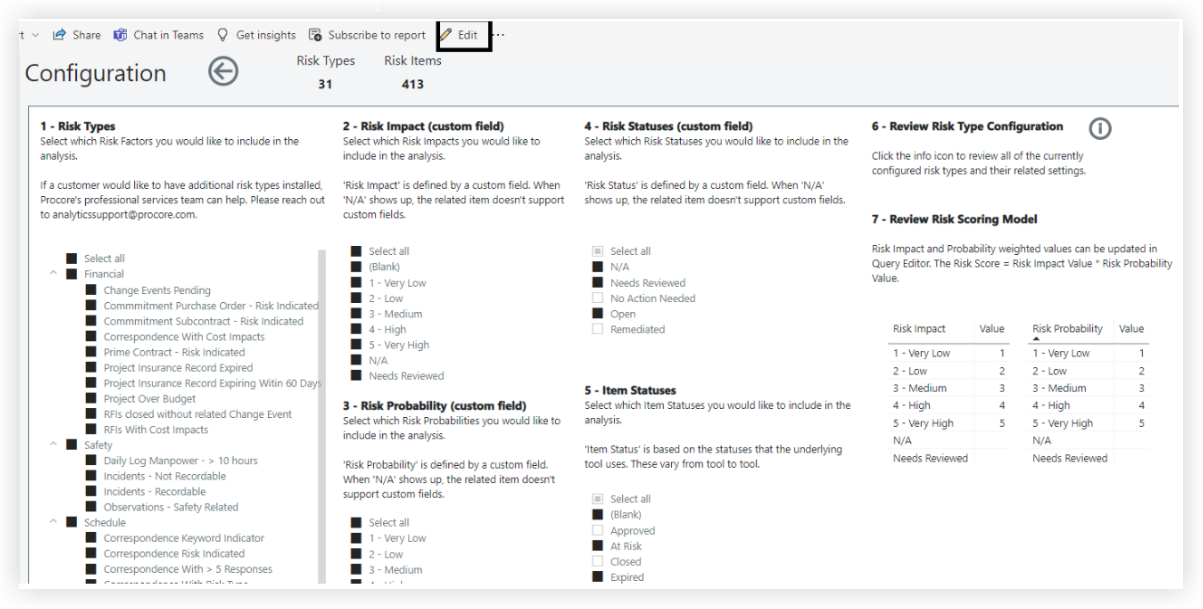
- Make the default configuration changes for each section.
- Hold down the Ctrl key and click the back arrow at the top of the screen.
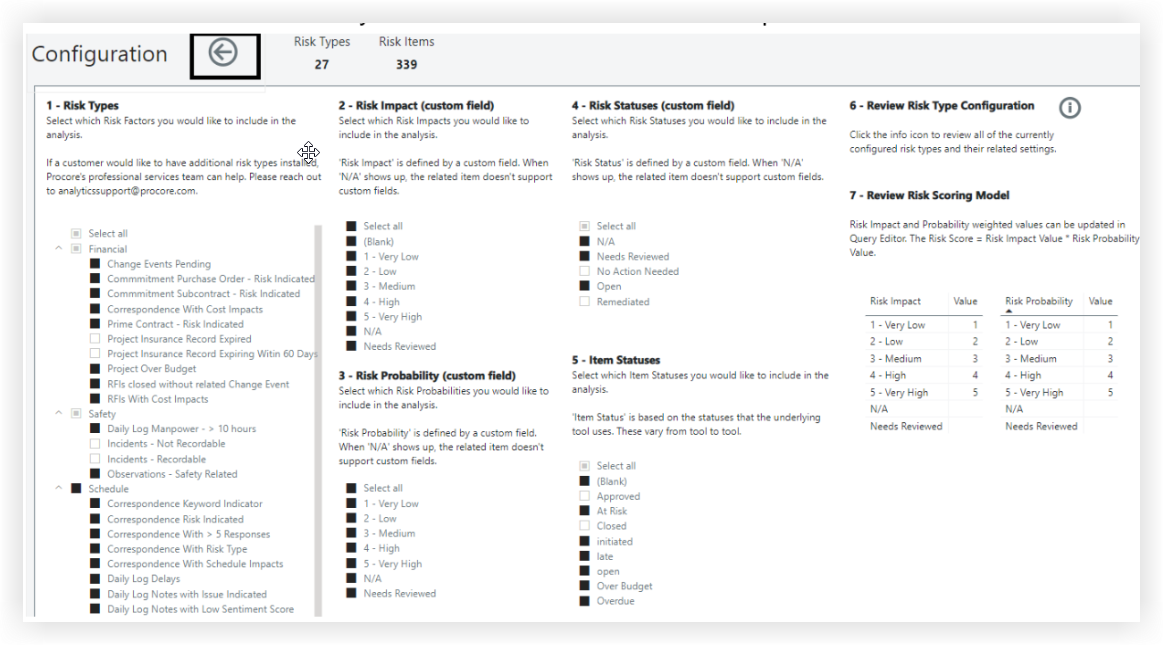
- Click Save in the top right corner to save your changes.
- Click Reading view at the top of the screen to return to standard layout.
- Navigate to the Configuration page by clicking Configure Report.
Deployment of the report template
Once the template has been configured, it gets deployed the same way as other Analytics reports. See Upload Your Company's First Procore Analytics Files to the Power BI Service for more details.
What risk types are included?
Note: If clients would like to have custom risk types created, contact your Procore account team for more information.
Financial Risk
| Risk Type | Details |
|---|---|
| Change Event Pending | All change events with an 'open' status that were created more than 30 days ago. |
| Commitment Purchase Order - Risk Indicated | All commitment purchase orders where the 'Risk Impact' custom field has been set. |
| Commitment Subcontract - Risk Indicated | All commitment subcontracts where the ‘Risk Impact’ custom field has been set. |
| Correspondence with Cost Impacts | All correspondence that have the 'Cost Impact' field set to 'yes_unknown', 'yes_known' or 'tbd'. |
| Head Contract - Risk Indicated | All head contracts where the 'Risk Impact' custom field has been set. |
| Project Over Budget | All projects that have a negative 'Projected Over / Under' using the 'Procore Standard Budget' view. |
| Project Insurance Record Expiring Within 60 Days | All project directory insurance records that have expiration date within the next 60 days. |
| RFIs closed without related Change Event | All RFIs that have been closed and no correlating change event exists. |
| RFIs with Cost Impact | All RFIs that have the ‘Cost Impact’ field set to 'yes_unknown', 'yes_known' or 'tbd'. |
Safety risk
| Risk Type | Details |
|---|---|
| Incidents - Not Reportable | All incidents that have not been marked as not reportable. |
| Incidents - Reportable | All incidents that have been marked as not reportable. |
| Site Diary Working hours - > 10 hours | All Site Diary Working hours records that have more than 10 hours logged per worker in a given day. |
| Observation - Safety Related | All observation records that have the type field like ‘%safety%’. |
| Drawing Set Count > 3 | All projects that have more than 3 drawing sets. |
Program Risk
| Risk Type | Details |
|---|---|
| Correspondence Keyword Indicated | All correspondence where the title includes any of the following words: risk, delay, letter, dunning, bulletin, stop. |
| Commitment Purchase Order - Risk Indicated | All correspondence records that do not have cost or program impact designated, but do have the ‘Risk Impact’ custom field set. |
| Correspondence With > 5 Responses | All correspondence records with more than 5 responses. |
| Correspondence With Program Impacts | All Correspondence that have the ‘Schedule Impact’ field set to 'yes_unknown', 'yes_known' or 'tbd'. |
| Correspondence With Risk Type | All correspondence that are associated with a correspondence type with the word ‘risk’ in it. |
| Program Critical Path Delays | All program items that are designated as being critical path and the percent complete is < 100% and finish date is in the past. |
| Program Milestone Delays | All program items that are designated as being milestones and the percent complete is < 100% and finish date is in the past. |
| Site Diary Delays | All site diary delay records. |
| Site Diary Notes with Issue Indicated | All site diary notes records where the 'Issue?' column is designated yes. |
| Site Diary Notes with Low Sentiment Score | All projects that have an average sentiment score below .4 for the past 60 days in the Dail Register Notes tool. |
| Site Diary Notes with Risk Indicator | All site diary notes records with the ‘Risk Impact’ custom field set. |
| Defect Item Risk Indicated | All defect items with the ‘Risk Impact’ custom field set. |
| RFIs With Program Impacts | All RFIs that have the ‘Schedule Impact’ field set to 'yes_unknown', 'yes_known' or 'tbd'. |
| Submittal with late Required Onsite Date | All open submittals where the required onsite date is in the past. |
| Weather Delay | All site diary weather entries with is_weather_delay = 1. |
How do I add additional risk types?
The Procore Analytics Risk Report is designed to be flexible and support customers adding in additional risk types. Customers with advanced technical skills can do this themselves, but it is recommended to work with our professional services team. Please reach out to your Procore account team for more details. See Professional Services Offerings.
What does a Risk Impact, Risk Probability or Risk Status of ‘n/a’ mean?
A risk item will show a ‘Risk Impact’, ‘Risk Probability’,’ and ‘Risk Status’ of ‘N/A’ when the underlying tool the data is sourced from doesn’t support custom fields in Analytics. Since the underlying tool doesn’t yet have custom fields in Analytics, there is no way to classify each item so we default the value to ‘N/A’.
What is the cost for Procore to configure custom fields and the report template for the customer?
A custom Statement of Work (SOW) will need to be executed if the customer would like to use Procore to configure the custom fields and report template for them. Please reach out to your Procore account team for more details.

