Where did the numbered templates on the Timesheets and My Time tool Fieldsets come from?
Answer
This answer applies to you if your company's Procore account is licenced for Procore's Resource Tracking tools. With the release of Configurable Fieldsets, Procore automatically created these numbered templates to match your existing settings.
Example
The illustration below shows you the Procore default template and the additional numbered templates that were automatically created in the 'Timesheets' and 'My Time' page under 'Tool Settings' in the Company level Admin tool. The number of templates created in your environment depends on how many different projects have different settings. The illustration also highlights helpful information related to your templates and how you might reconfigure the settings. 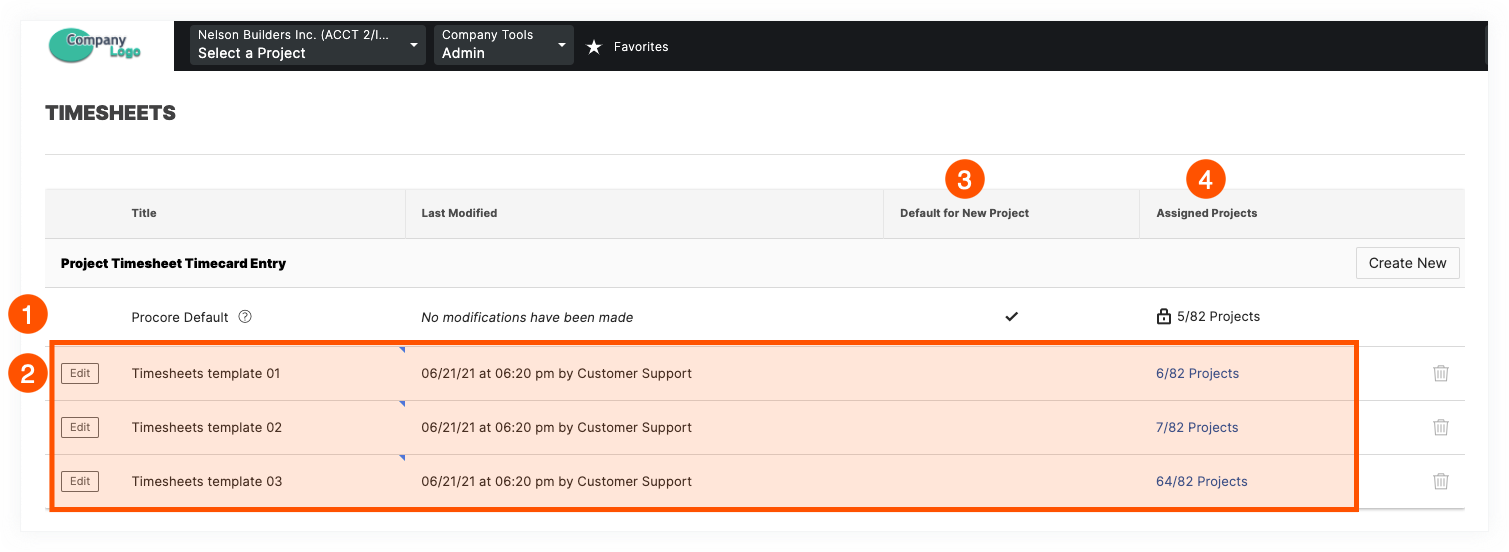
Project Timesheet Timecard Entry Settings
The table below describes the elements of the Timesheets page above in more detail.
| Item | Description |
|---|---|
| 1 | Procore Default. This template is provided automatically by Procore. A checkmark appears to indicate it is the default template used to create new Procore projects. If any of your existing projects had the former 'Enable Additional Fields' checkboxes enabled on the Project level Timesheets tool and those settings match the default template, the projects with those settings are included in the total in the 'Assigned Projects' column. |
| 2 | Numbered Templates. When the Configurable Fieldsets update was released, Procore created a new numbered template ('Timesheets template 01', 'Timesheets template 02' and 'My Time Template 01', 'My Time Template 02' and so on) for each project with unique 'Enable Additional Fields' settings. If you had multiple projects sharing the same settings, they are grouped together and the total number of projects is included in the 'Assigned Projects' column. These templates are automatically named by Procore and you can change the titles to anything you want. You can also change the projects to which a specific template is assigned. See Edit Configurable Fieldsets. |
| 3 | Default for New Project. A checkmark indicates which template is being applied to new Procore projects created in your company's Procore account. This setting can only be changed by your company's Procore Administrator. |
| 4 | Assigned Projects. This column shows the total number of existing projects that once shared the same 'Enable Additional Fields' settings in the Project level Timesheets tool. The numbered templates can only be deleted if all of the existing projects are assigned to a different template. See Apply Configurable Fieldsets to Projects. |