Edit a Site Team (Android)
Objective
To edit a site team's information in the project's Site teams tool from your Android mobile device.
Things to Consider
- Required User Permissions:
- 'Admin' level permissions on the project's Site teams tool.
OR - 'Standard' level permissions on the project's Site teams tool AND designated as the Site team Lead.
- 'Admin' level permissions on the project's Site teams tool.
- Additional Information:
Prerequisites
Steps
- Navigate to the project's Site teams tool using the Procore app on an Android mobile device.
- Tap the Site teams tab.
- Tap the site team that you want to edit.
- Tap the Edit
icon.
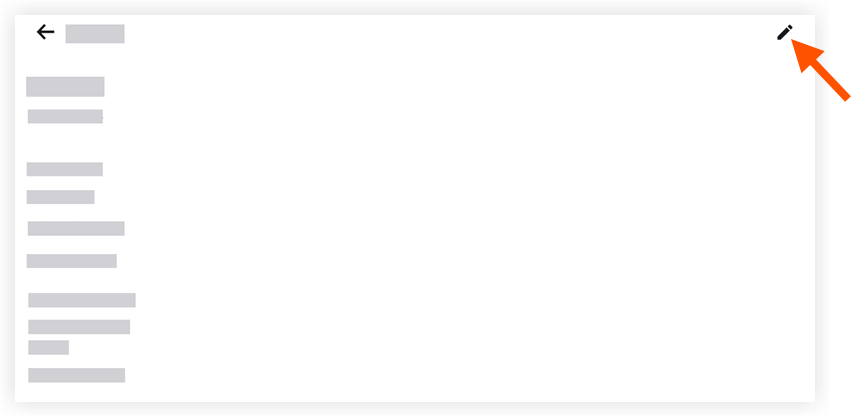
- Tap into the following fields to edit the appropriate information:
- Site team Name: Tap the field to edit the name of the site team.
- Site team Lead: Tap the field to edit the site team's lead.
- Site team Members: Tap the field to edit the site team's team members.
- Tap Save.

