Edit a Form's Information (Android)
Objective
To edit a form's information in the Forms tool using the Procore app on an Android mobile device.
Things to Consider
- Required User Permissions:
- To edit any form's information, 'Admin' permissions on the project's Forms tool.
- To edit information for a form you created, 'Standard' permissions on the project's Forms tool.
- Additional Information:
- You can add attachments to a form while on the Info page.
Steps
- Navigate to the project's Forms tool using the Procore app on an Android mobile device.
- Tap the form that you want to edit.
- Tap the vertical ellipsis
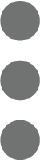 icon.
icon. - Tap Info.
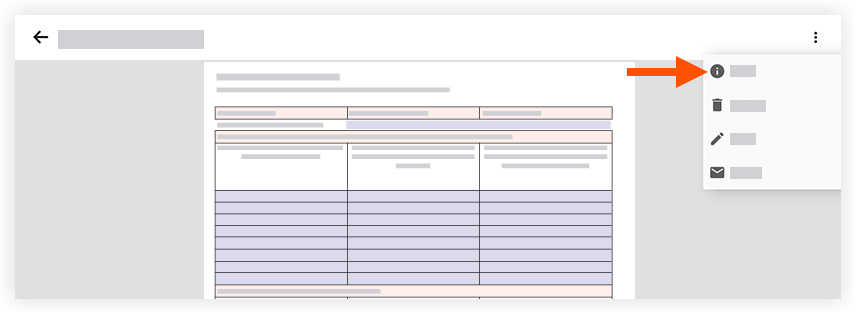
- Tap one or more of following options to edit the form's information:
- Privacy: Tap the toggle to the ON position
 to mark the form as private, or OFF
to mark the form as private, or OFF  to mark the form as public. Forms marked as private will only be visible to the form's creator and 'Admin' level users on the project's Forms tool.
to mark the form as public. Forms marked as private will only be visible to the form's creator and 'Admin' level users on the project's Forms tool. - Name: Tap the field to edit the form's name.
- Description: Tap the field to edit the form's description.
- Attachments: Tap to attach one or more files to the form. Choose from the following options:
- Camera: Tap to take a new photo to attach to the form.
- Photos from Procore: Tap to select a photo that exists in the project's Photos tool.
- Photos from Device: Tap to select a photo from your device's gallery.
- Files from Device: Tap to select a file from your device's storage.
- Privacy: Tap the toggle to the ON position
- Tap Save.

