Email Submittals (Android)
Objective
To email a submittal from your Android mobile device.
Things to Consider
- Required User Permissions: 'Standard' or 'Admin' level permissions on the project's Submittals tool.
Steps
- Navigate to the project's Submittals tool from your Android mobile device.
- Tap the submittal you want to email.
- Tap the Email
icon.
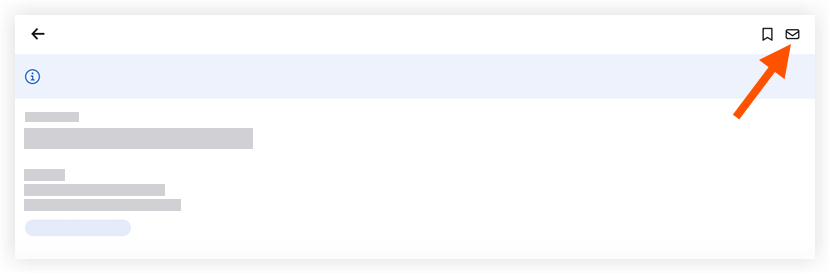
- Fill out the email form to specify who will be emailed a submittal.
- To: Tap the 'To' field to select the user(s) or groups who will receive the submittal.
- Cc: (Optional) Tap the CC field to include other users. You (the person sending out the email) will automatically be copied on the email to ensure that you will also receive an email if people reply to the email.
- Bcc: (Optional) Tap the 'Bcc' field to blind carbon copy other users on the email.
- Subject: Tap to edit the subject field. The default subject will be auto-populated with the submittal name and number.
- Optional Comments: Tap to enter any additional comments that will appear in the email.
- Tap Send.

