Add a Comment to a Co-ordination Issue (iOS)
Objective
To add a comment to a co-ordination issue using the Procore app on an iOS mobile device.
Things to Consider
- Required User Permissions:
- To add a comment to a co-ordination issue, 'Read Only' level permissions or higher on the project's Co-ordination Issues tool.
Note: Users can only edit or delete their own comments.
- To add a comment to a co-ordination issue, 'Read Only' level permissions or higher on the project's Co-ordination Issues tool.
- Additional Information:
- If you are working in offline mode, the comment on the co-ordination issue will be uploaded when a network connection is reestablished.
- The co-ordination issue will sync to the Co-ordination Issues tool and the Procore plugin in Navisworks®.
Steps
- Navigate to the Co-ordination Issues tool using the Procore app on an iOS mobile device.
- Tap the co-ordination issue you want to edit.
Note: To search or filter for a specific co-ordination issue, see Search for and Filter Co-ordination Issues (iOS). - At the bottom of the co-ordination issue, tap Add Comment.
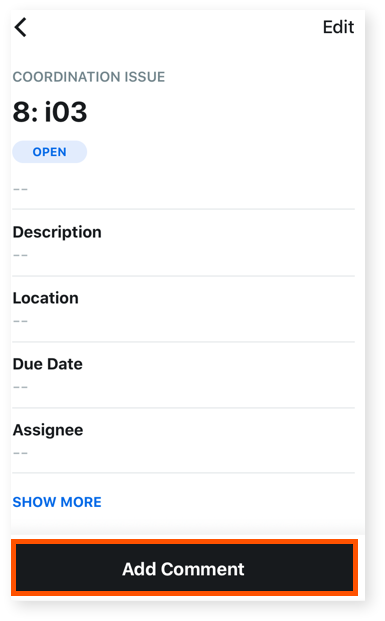
- Enter your comment in the text box.
- Optional: Tap one of the following options:
- Camera
: Tap this option to take and add a photo to the comment.
- Library
 : Add one or more photos from your library to your comment.
: Add one or more photos from your library to your comment.
- Camera
- Optional: Tap one of the following options:
- Tap Send.

