Search and Filter Correspondences (iOS)
Objective
To search and filter correspondence items using the Procore app on an iOS mobile device.
Things to Consider
- Required User Permissions:
- 'Read Only' level permissions or higher on one or more of the project's correspondence types.
Steps
Search for a Correspondence Item
- Navigate to the project's Correspondence tool using the Procore app on an iOS mobile device.
- Tap the Search bar.
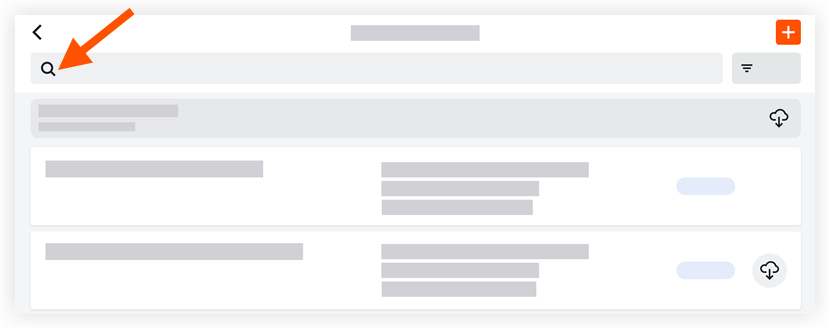
- Enter a keyword or phrase into the search bar.
Filter for Correspondence Item
- Navigate to the project's Correspondence tool using the Procore app on an iOS mobile device.
- Tap Filter.
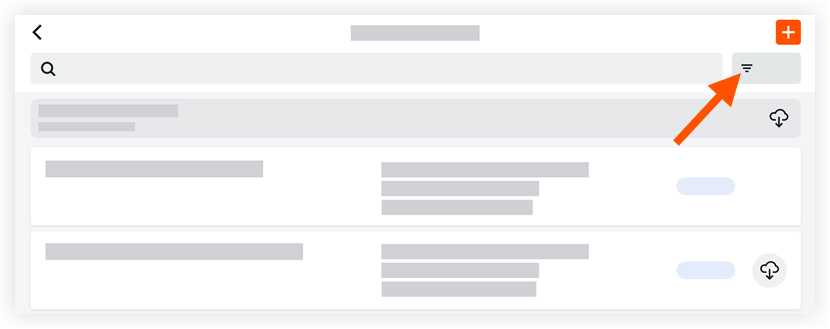
- Apply one or more of the following filters:
Note: Date filters offer a choice between 'Single' and 'Range' depending on whether you want to narrow the results to a single day or a range of days.- Type: Select a correspondence type to filter items by.
- Last Activity: Enter a date or date range to filter items by last user activity.
- Assignees: Enter one ore more names to filter items by their assignees.
- Created By: Ente one or more names to filter items by their creator.
- Issued On: Enter a date or date range to filter items by when their workflow started. Only applicable to issued items with a workflow applied.
- Due Date: Enter a date or date range to filter items by their due date.
- Status: Enter one or more statuses to filter items by their status.
- Location: Select a location (or scan a location's QR code) to filter items by associated location.
- Sub Job: Select one or more sub jobs to filter items by their associated sub job.
- Created At: Select a date or date range to filter items by creation date.
- Received From: Enter one or more names to filter items by users added to the 'Received From' field.
- Workflow Option: Select a workflow template name to filter items by workflow.
- Program Tasks: Tap one or more program tasks to filter items by their associated program task.
- Tap Apply.
- To clear applied filters tap Reset. Otherwise, your filters will remain applied until you clear or change them.

