Search for and Filter Inspections (iOS)
Objective
To search for and filter inspections on your iOS mobile device.
Things to Consider
- Required User Permissions:
- 'Read Only' level permissions or higher on the Project level Inspections tool.
- Additional Information:
- This asset or item can be viewed or edited in offline mode provided that the asset or item was previously viewed and cached on your mobile device.
Prerequisites
Steps
Search for Inspections
- Navigate to the project's Inspections tool on an iOS mobile device.
- Tap the Search
 bar.
bar.
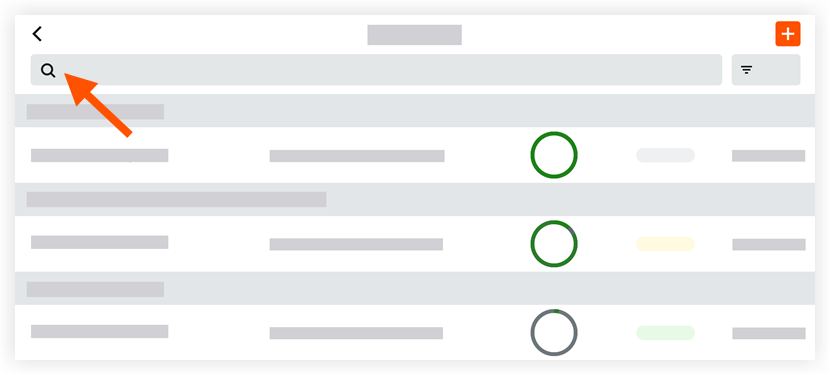
- Begin typing a search term.
Note: Results that match the search will automatically begin populating. - Tap the X icon on the Search bar to clear the search.
Add Filters
- Navigate to the project's Inspections tool on an iOS mobile device.
- Tap the Filter
 icon.
icon.
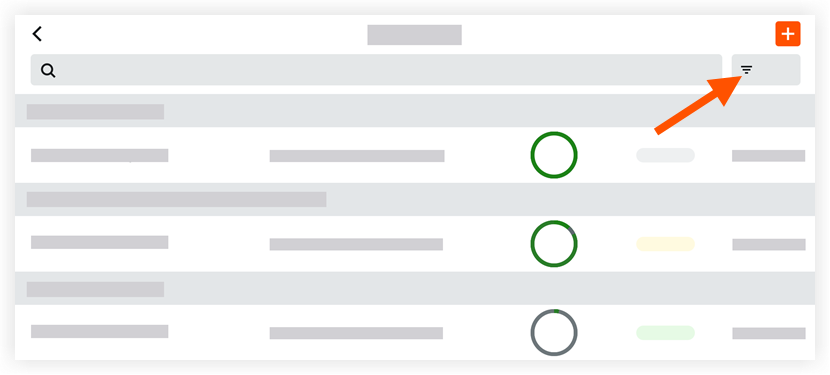
- Tap the parameters you want to filter by.
Note: Several filters contain a search bar that allows you to search through the list of items in that filter.- Status
- Ownership
- Location
- Assignees
- Trade
- Template
- Type
- Due Date
- Responsible Contractor
- Tap Apply.
- Optional: To clear the filters that were applied:
- Tap the Filter
 icon.
icon. - Tap Reset All Filters.
- Tap the Filter

