Search for and Filter Instructions (iOS)
Objective
To search for and filter instructions using the Procore app on an iOS mobile device.
Things to Consider
Steps
- Navigate to the project's Instructions tool using the Procore app on an iOS mobile device.
Search for Instructions
- Tap into the Search bar.
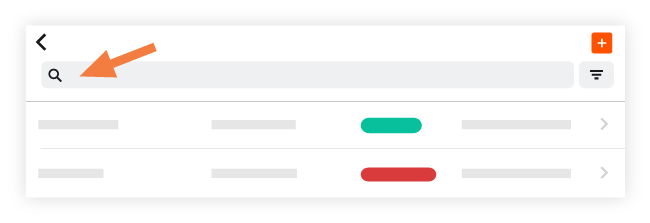
- Type a keyword or phrase into the Search bar; Procore will return results that match the following fields:
- Title
- Description
- Attention
- Creator
- Optional: Tap an item to view its details.
Filter Instructions
- Tap the Filter
 icon.
icon. - Tap one or more of the following options to set the desired filters:
- Status:
- All
- Issued
- Closed
- Draft
- Trades: Select the trade associated with the instruction.
- Type: Select the type associated with the instruction.
- Status:
- Optional: Tap an item to view its details.

