Add Meeting Minutes (iOS)
Objective
To add meeting minutes to a meeting on an iOS mobile device.
Background
Things to Consider
Prerequisites
- The meeting must be in Minutes Mode to add minutes. See Convert a Meeting from Agenda Mode to Minutes Mode.
Steps
- Navigate to the Meetings tool on an iOS mobile device.
- Tap the meeting to which you want to add minutes.
- Tap the business item to which you want to add minutes.
- Tap the Minutes text box to add minutes to the meeting.
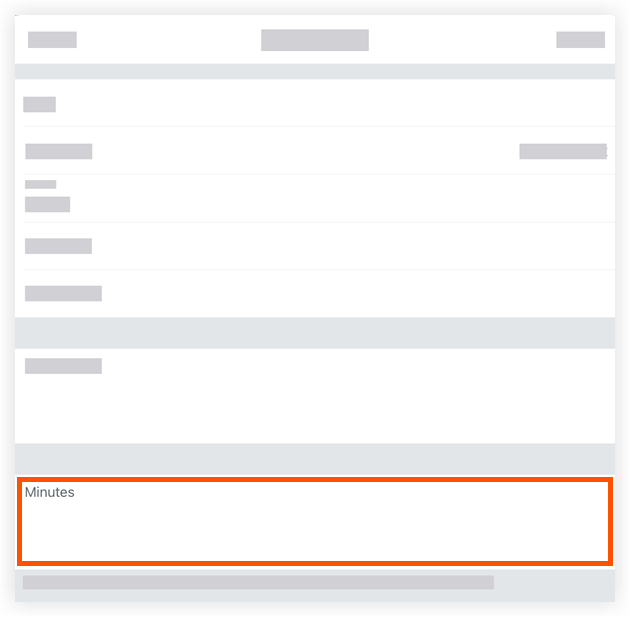
- Type your minutes into the text box.
- Tap Save.
Note: Your text will be displayed as official documented meeting minutes and will be sent when you distribute the meeting.

