Add a Comment to an Observation (iOS)
Objective
To comment on an observation to request or clarify additional information on an iOS mobile device.
Things to Consider
- Required User Permissions: 'Standard' level permissions or higher on the project's Observations tool.
Steps
- Navigate to the Observations tool on an iOS mobile device.
- Tap the Observations tool.
- Tap the observation to which you want to add a comment.
- Tap Add a Comment
 .
.
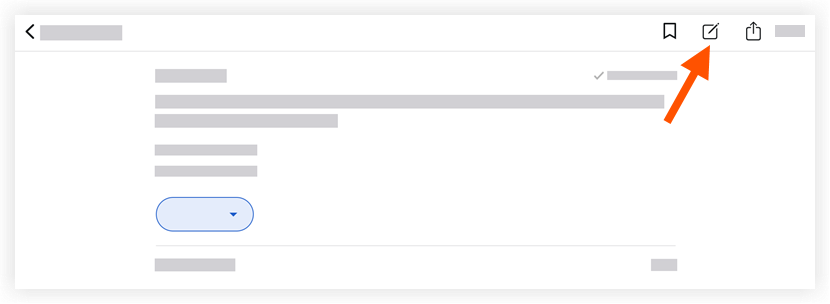
- Optional: Attach relevant photos or files by following the steps below:
- Add a Photo
- Tap Add Photo
 and choose from the following options:
and choose from the following options:
- Take Photo: Tap this option to take and add a photo to the observation.
- Choose from Library: Tap this option to add an existing photo from your gallery to the observation.
- Tap Add Photo
- Add Attachments
- Tap Add Attachments
 to add a local file from your device to the observation.
to add a local file from your device to the observation.
- Tap Add Attachments
- Add a Photo
- Tap Send to save your comment.
Note: Your comment will appear in the observation's 'Activity' feed.

