Search and Filter Company Level Equipment Entries
Objective
To use the search and filter options to locate equipment entries in the company's Equipment tool.
Things to Consider
- Required User Permissions:
- 'Read-only' level permissions or higher on the company's Equipment tool.
Prerequisites
Steps
Search for Equipment Entries
- Navigate to the company's Equipment tool.
- Type a keyword or phrase in the Search box.
The search query's scope includes the following fields:- Display Name
- ID #
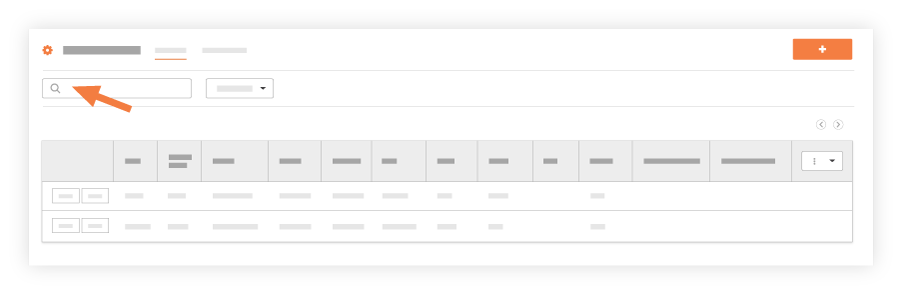
- Click enter or the magnifying glass icon to initiate the search.
Filter Equipment Entries
- Navigate to the company's Equipment tool.
- Click Add Filter.
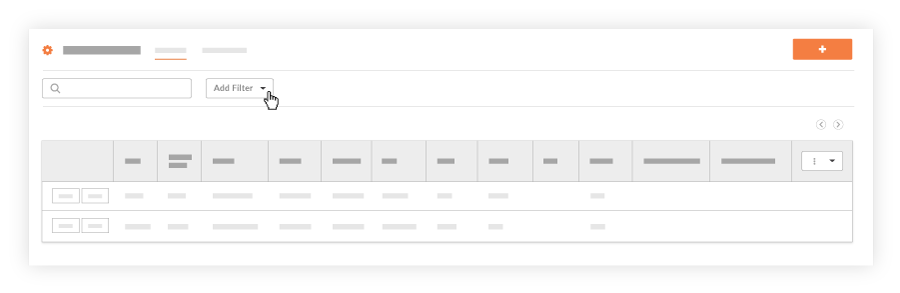
- Select one of the following from the drop-down menu:
- Category
- Make
- Model
- Project
- Status
- Type
- Year
- Next Service Date
- Last Service Date
- Click the menu that appears to add additional constraints.
Notes:- Users can apply more than one filter to further narrow the display results.
- To clear a filter, click the X next to the filter.
- To clear all filters, click Clear All.

