Manage Wage Overrides in Resource Planning
Objective
To add, edit, or remove wage overrides for projects in Resource Planning.
Background
Wages allow you you calculate the cost of your team in Resource Planning. Wage Overrides allow you to set a wage for a job title on a specific project. This overrides the wage defaults that are set in job titles, or on the person's profile, allowing you to accurately calculate wages for a specific project.
Things to Consider
Steps
When managing wage overrides, you can take the following actions:
Add a Wage Override
- Navigate to the Company level Resource Planning tool.
- Click Projects and select Project List.
- Click the project name.
- Click the Details tab.
- Under the 'Wage Override' section, click Add Wage.
- Select the Job Title from the drop-down list.
- Enter the Wage per Hour for the job title.
- Click Save.
Edit a Wage Override
- Navigate to the Company level Resource Planning tool.
- Click Projects and select Project List.
- Click the project name.
- Click the Details tab.
- Next to the wage override, click the edit
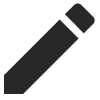 icon.
icon. - Enter the 'Rate per Hour' for the job title.
- Click Save.
Remove a Wage Override
- Navigate to the Company level Resource Planning tool.
- Click Projects and select Project List.
- Click the project name.
- Click the Details tab.
- Next to the wage override, click the delete
 icon.
icon. - Click Delete to confirm.

