Delete Budget Changes
Objective
To delete budget changes from a project's Budget tool.
Things to Consider
- Required User Permissions:
- 'Admin' level permissions on the project's Budget tool.
OR - 'Read Only' or 'Standard' level permissions on the project's Budget tool with the 'Create, edit, and delete Budget Changes' granular permission enabled on your permissions template.
- 'Admin' level permissions on the project's Budget tool.
Steps
- Navigate to the project's Budget tool.
- Click the Budget Changes tab.
- Locate the budget change to void in the list. Next, click its Budget Change # link.
- Click the vertical ellipsis
 icon.
icon.
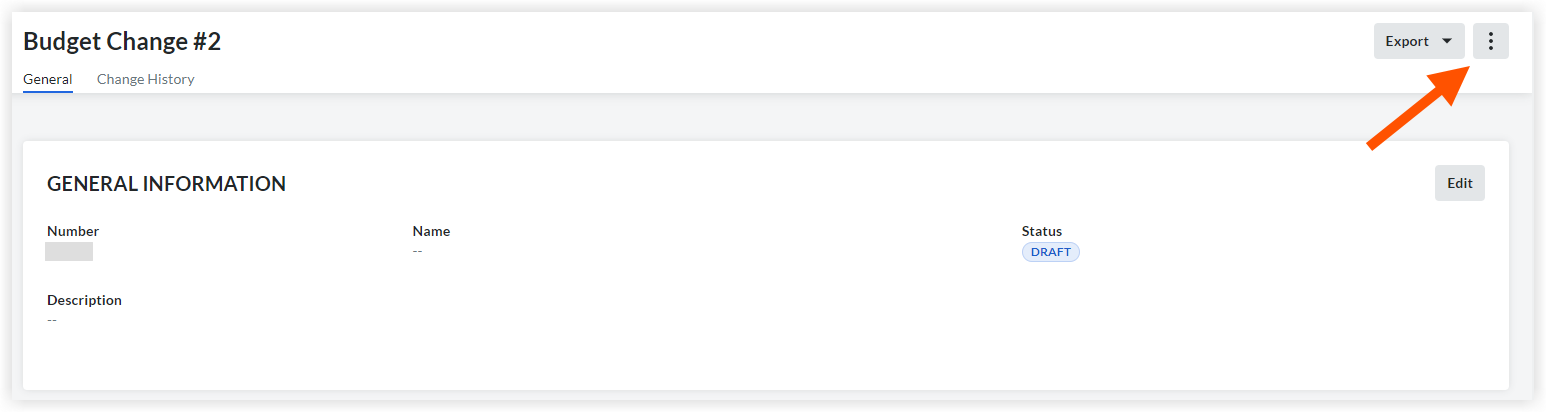
- Click Delete.
- A window will appear to confirm your selection.
Click Delete. Note: Moving forward will permanently delete this budget change. This action cannot be undone.
OR
Click Cancel if you do not wish to delete the Budget Change.