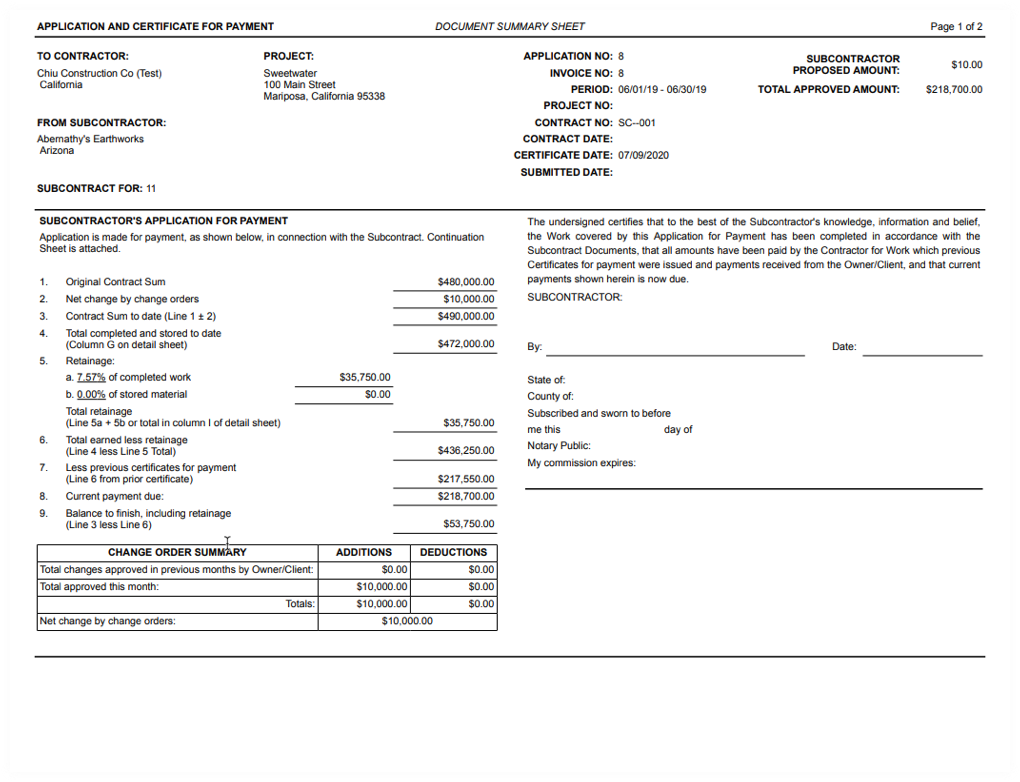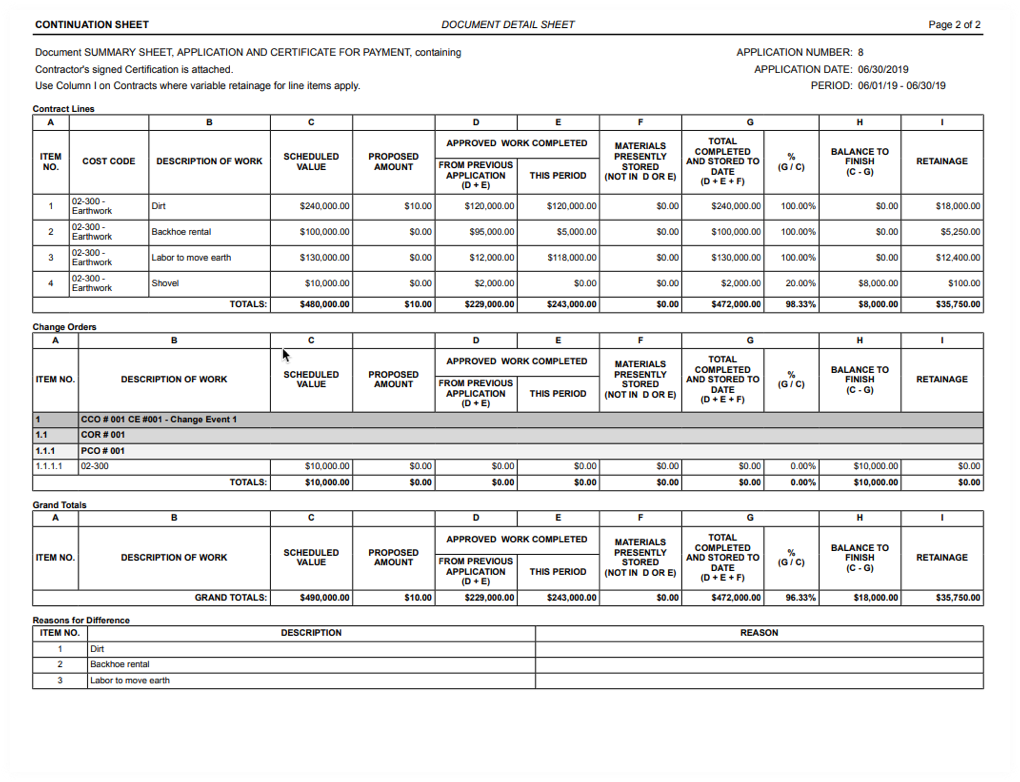Create a Payment Program (Legacy)
Procore Internal ONLY
This page details the legacy experience. A updated tutorial for the modernised experience is on this page: https://support.procore.com/products...yment-schedule
Objective
To create a payment program for the subcontractor progress claim as an progress claim administrator.
Background
Construction businesses operating in Australia and New Zealand are creating payment programs to facilitate the progress claim approval process, as well as claims of work performed by downstream collaborators. In a typical payment program workflow, downstream collaborators submit progress claims for work performed. The upstream collaborator reviews the progress claim and approves the amounts on the claim.
Note
 The Payment Program feature is designed for Procore users in Australia and New Zealand to satisfy the legal requirement to provide claimants with a payment program. However, this feature is available for use by all Progress Claim Management users.
The Payment Program feature is designed for Procore users in Australia and New Zealand to satisfy the legal requirement to provide claimants with a payment program. However, this feature is available for use by all Progress Claim Management users. A payment program is then created for the progress claim to show the following information:
- Claimed amounts
- All 'Approved' amounts
- Reasons for 'Rejected' amounts
Things to Consider
- Required User Permissions
- Additional Information:
- To automatically notify an progress claim contact by email when a progress claim's status changes to 'Approved', see Configure Settings: Commitments.
- To define custom text for the footer on the payment program's PDF export file, see Configure Settings: Commitments.
Prerequisites
- Turn the 'Show Amounts Subcontractors Claim' setting ON. See Configure Settings: Invoicing.
- Complete the steps in Create a Subcontractor Progress Claim.
- For amounts to show on a Payment Program, amounts must be entered in the 'Work Completed This Period' and 'Materials Presently Stored' columns on the progress claim's Schedule of Values. To learn how to enter these amounts, see:
Steps
- Navigate to the Project level Commitments tool.
- Click the Contracts tab.
- Locate the commitment associated with the progress claim that you want to create the payment program for.
- Click the commitment's Number link to open it.
- Click the Progress Claims tab.
- Choose from these options:
- Locate the progress claim line item in the table. Then click the PDF
 icon on the right side of the line item.
icon on the right side of the line item.
OR - Locate the progress claim line item in the table, then click its View button. Click the Export button and choose PDF from the drop-down menu.
- Locate the progress claim line item in the table. Then click the PDF
The example below shows you a sample payment program.
Example
The illustration below shows you an example of a payment program.