Create a Payment Program
Procore Internal ONLY
This page details the modernise experience. A tutorial for the legacy experience is on this page: https://support.procore.com/products...yment-schedule
Objective
To export a payment program for a subcontractor progress claim as an progress claim administrator.
Background
Construction businesses operating in Australia and New Zealand are creating payment programs to facilitate the progress claim approval process, as well as claims of work performed by downstream collaborators. In a typical payment program workflow, downstream collaborators submit progress claims for work performed. The upstream collaborator reviews the progress claim and approves the amounts on the claim.
Note
 The Payment Program feature is designed for Procore users in Australia and New Zealand to satisfy the legal requirement to provide claimants with a payment program. However, this feature is available for use by all Progress Claim Management users.
The Payment Program feature is designed for Procore users in Australia and New Zealand to satisfy the legal requirement to provide claimants with a payment program. However, this feature is available for use by all Progress Claim Management users. You can export a payment program to show the following information:
- Claimed amounts
- All 'Approved' amounts
- Reasons for 'Rejected' amounts
Things to Consider
- Required User Permissions
- Additional Information:
- To automatically notify an progress claim contact by email when a progress claim's status changes to 'Approved', see Configure Settings: Commitments.
- To define custom text for the footer on the payment program's PDF export file, see Configure Settings: Commitments.
Prerequisites
- Turn the 'Show Amounts Subcontractors Claim' setting ON. See Configure Settings: Invoicing.
- Complete the steps in Create a Subcontractor Progress Claim.
- For amounts to show on a Payment Program, amounts must be entered in the 'Work Completed This Period' and 'Materials Presently Stored' columns on the progress claim's Schedule of Values. To learn how to enter these amounts, see:
Steps
- Navigate to the Project level Invoicing tool.
- Click the Subcontractor tab.
- Locate the most recent progress claim in the Progress Claim # column. The click the link to open it.
Tips
-
You can also open progress claims from the Commitments tool. To do this, navigate to the Project level Commitments tool. In the Contracts tab, click the Number link, and then click the Progress Claims tab. Locate the progress claim in the Progress Claims (Commitment progress claims) table and click the Progress Claim Position or Progress Claim # link.
- How do I find the most recent progress claim? Review the values in the Progress Claim Position column. Each progress claim is assigned a number, in the order progress claims are created. This column sorts progress claims from newest to oldest by default. To change the sort order, click the Overflow menu in the column heading and choose one (1) of the Sort By This Column options.
-
- In the progress claim, click the Export button and choose PDF from the drop-down menu.
The example below shows a sample payment program.
Example
The illustration below shows you an example of a payment program.
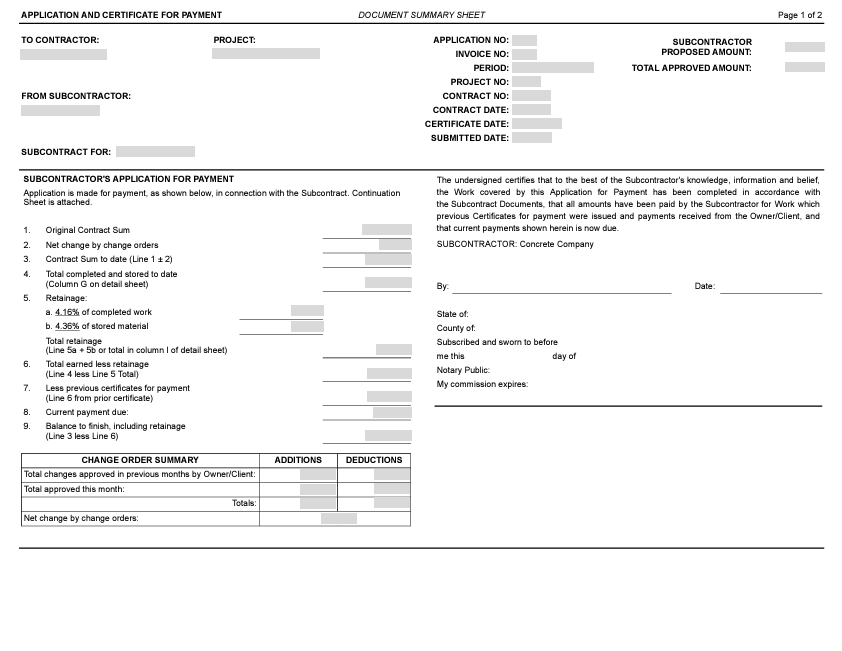
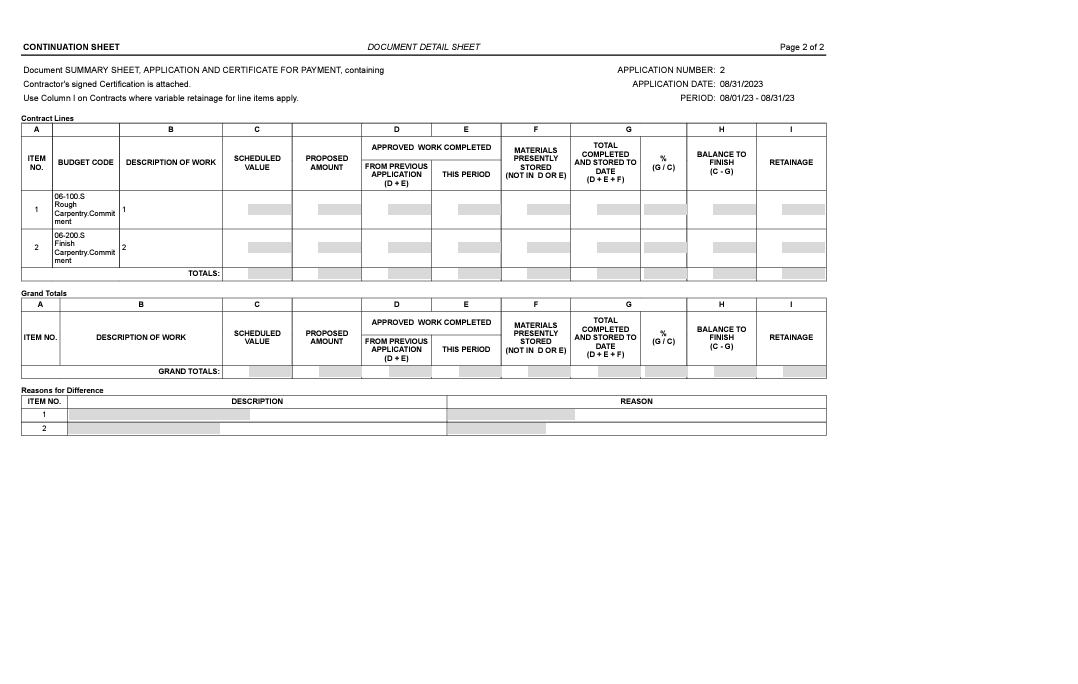
 When your company applies the 'Owners English' or 'Specialty Contractors English' point-of-view dictionary, you'll see different tool names and term changes in the user interface. Learn
When your company applies the 'Owners English' or 'Specialty Contractors English' point-of-view dictionary, you'll see different tool names and term changes in the user interface. Learn