What tool names and terms are different in Procore for head contractors, owners and speciality contractors?
PROCORE SUPPORT: INTERNAL NOTES
Obsolete Dictionaries
The following custom dictionaries are generally considered obsolete and were created for custom use in the Procore web application before Procore released a Budget tool. As of 2017, fewer than 12 clients were using this dictionary setting selected on their company accounts. See this Slack convo for more information.
| Target Audience | Obsolete Dictionary Name | Details |
|---|---|---|
| US English | en-budget |
US English. Previously used in the United States. Changed the name of the Head Contract tool to the Budget tool.
|
| International English | en-international |
International English. Previously used in non-commonwealth regions (Note: Commonwealth countries include: United Kingdom, Canada, or Australia) to set the international date. This dictionary required the Procore company account to use the international date format (DD/MM/YYYY) and changed the name of the Head Contract tool to the Budget tool.
|
Answer
At Procore, we know that each type of construction collaborator utilises their own vocabulary in their everyday business activities, so we have created what we refer to as "Point-of-View Dictionaries" for head contractors, owners and speciality contractors. These dictionaries change Procore's default terminology in the platform to account for the needs and preferences of each distinct audience.
When you implement a point-of-view dictionary in your environment, certain tool names and terms change in the user interface depending on the dictionary chosen. Currently, these dictionaries are only available in US English and the default dictionary is designed for general contractors. To access the dictionary preferred by owners or specialty contractors, you will first need to work with your Procore Administrator at your company and your Procore point of contact (who can change your company's default dictionary). After that, you can use the desired dictionary on a project or on your individual user account. Learn how to apply the dictionary options.
Tool Name and Term Differences
Construction Takeoff & Estimating
This table shows the differences in tool names (bold) and terms across the point-of-view dictionaries for Construction Takeoff and Estimating. These dictionaries are available in US English only. The default dictionary is designed for general contractors, which means that you will need to work with your Procore Administrator at your company and your Procore point of contact to access the other dictionary options.
|
Head Contractors English (United States) - Default |
Owners English (Owner Terminology V2) |
Subcontractors English (Speciality Contractor Terminology) |
|---|---|---|
| Tender Board | Portfolio Planning | Tender Board |
| Due Date | LOI Expiration Date | Due Date |
| Estimator | Developer Agent | Estimator |
| Name | Opportunity Name | Name |
| Total Sales | Feasibility Cost | Total Sales |
Project Financials
This table shows the differences in tool names (bold) and terms across the point-of-view dictionaries for Project Financials. These dictionaries are available in US English only. The default dictionary is designed for general contractors, which means that you will need to work with your Procore Administrator at your company and your Procore point of contact to access the other dictionary options.
|
Head Contractors English (United States) - Default |
Owners English (Owner Terminology V2) |
Subcontractors English (Speciality Contractor Terminology) |
|---|---|---|
| Progress Claiming | Progress Claiming | Progress Billings |
| Owner-developer | Funding | Owner-developer |
| Owner/Client | Owner/Client | HC/Client |
| Head Contract Variation | Funding Variation | Client Contract Variation |
| Head Contracts | Funding | Client Contracts |
| Revenue | Funding | Revenue |
| Subcontract | Contract | Subcontract |
| Subcontractor | Contractor | Subcontractor |
| Subcontractor Schedule of Values (SSOV) | Contractor Schedule of Values (CSOV) | Subcontractor Schedule of Values (SSOV) |
How to Apply the Dictionary Options
To access the dictionary preferred by owners or specialty contractors, you will first need to work with your Procore Administrator at your company and your Procore point of contact (who can change your company's default dictionary). After that, you can use the desired dictionary on a project or on your individual user account as follows:
Project Level Setting
After your company implements the dictionary preferred by owners or specialty contractors, a project administrator should adjust the 'Language - Country' menu on the General page under 'Project Settings' to 'None Selected' in the Project level Admin tool.
Example - Project level setting in Project Admin Tool
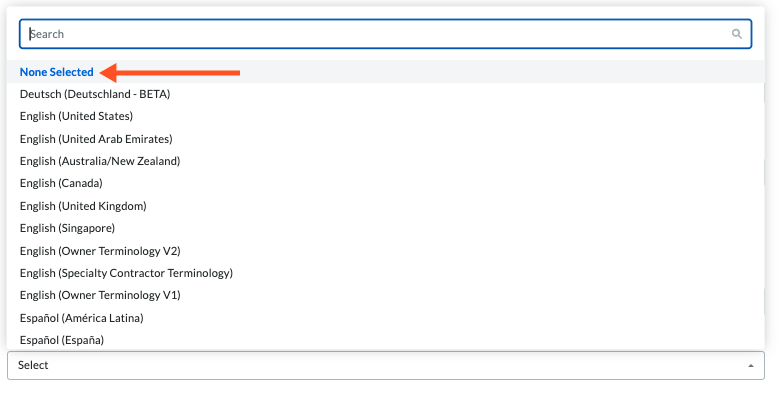
User Level Setting
After your company implements the dictionary preferred by owners or specialty contractors, Procore users should adjust the setting in the 'Country - Language' menu to 'None Selected' in My Profile Settings.
Example - User level setting in My Profile Settings


