Rearrange the Project Tools Menu
Objective
To rearrange the options in the Project Tools menu.
Background
If you are a user with 'Admin' level permission to the project's Admin tool, you can rearrange the order of tools in the Project Tools menu. This affects how tools appear in the Procore web application for all project users.
Things to Consider
- Required User Permission:
- 'Admin' level permissions on the project's Admin tool.
OR - 'Read Only' or 'Standard' level permissions on the project's Admin tool with the 'Update Active Tools' granular permission enabled on your permissions template.
- 'Admin' level permissions on the project's Admin tool.
- Additional Information:
- Only Project level tools can be rearranged. You cannot rearrange the order of tools in the Company Tools menu.
- IMPORTANT! Rearranging tools from the Admin tool affects how tools appear in the Procore web application for all project users.
- If the Correspondence tool is enabled, it always appears at the top of the list and cannot be rearranged.
Steps
- Navigate to the project's Admin tool.
- Under Project Settings, click Active Tools.
- Hover over the grip ⁞⁞ icon next to the tool you want to move.
- Use a drag-and-drop operation to move the tool to a new position.
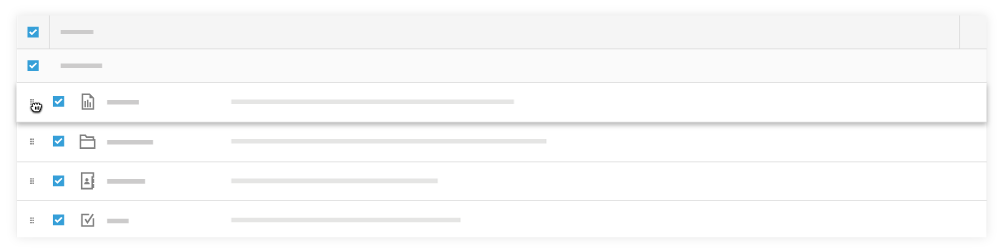
- Click Update.
The menu options now appear in the specified order in the Project Tools menu.
IMPORTANT! This affects how tools appear in the Procore web application for all project users.

