Customise the Column Display in the Observations Tool
Objective
To customise the columns in the project's Observations tool.
Background
You can customise the columns in the Observations tool so it shows data relevant to you and your project.
Things to Consider
- Required User Permissions: 'Read Only' level permissions or higher on the project's Observations tool.
Steps
- Navigate to the project's Observations tool.
- In the display table, click the vertical ellipsis
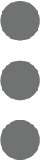 icon.
icon.
- Choose from the following options:
- Show a Column
Mark the checkbox next to a column name you want to show display on the tool's list page. - Hide a Column
Unmark the checkbox next to the column name you want to hide on the tool's list page. - Reorder the Columns
Grab the column name by the dots (⁞⁞) and drag and drop the column name to the desired location in the list. - Restore the Default Settings
Click the Reset to Default link at the top of the drop-down menu to restore to the original column settings.
- Show a Column

