Share a Custom RFI Report
Objective
To add users and/or distribution group members to a custom RFI report's share list.
Things to Consider
- Required User Permissions:
- 'Read-only' level permissions or higher on the Reports tool
AND - 'Standard' or 'Admin' level permissions on the RFIs tool.
- 'Read-only' level permissions or higher on the Reports tool
- Additional Information:
- You can only share custom RFI reports that you or someone in the company have created. For example, you cannot share the "Questions and Responses Report" because it is NOT a custom report (it is a canned report).
- You can share a report with any person in the Project Directory regardless of whether or not they have access to the RFIs/Reports tools.
Steps
- Navigate to the projects RFIs tool.
This reveals the RFIs page. - Choose one of these options:
- Complete the steps in Create and View a Custom RFI Report.
OR - Click the custom RFI report that you want to share from the 'RFI Reports' area on the right.
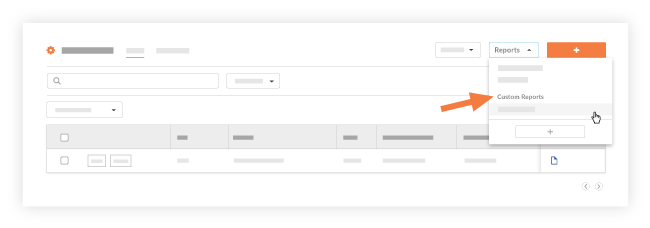
- Complete the steps in Create and View a Custom RFI Report.
- Click Share Report.
This opens the Share Report window.
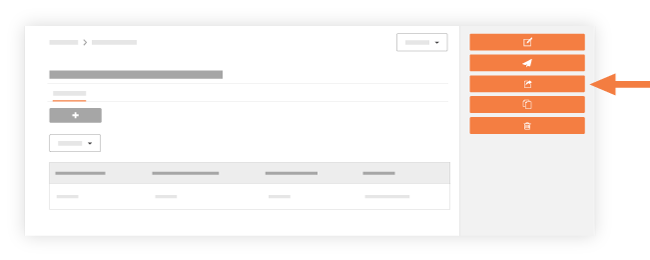
- Select the people or distribution group(s) from the People list.
- Click Share.
A GREEN banner appears to confirm that the Share List was updated.

