Change the Ball in Court on a Submittal
Objective
To change the Ball In Court (BIC) person on a submittal using the project's Submittals tool.
Background
When you first send out a submittal for approval, the members of the first group in a submittal workflow are automatically assigned the 'Ball In Court' responsibility. When all required members of that group submit a response (for example, Approved, Approved as Noted and so on.), the 'Ball In Court' designation proceeds to the next group of approvers in the submittal workflow's sequence. The designation changes in sequential order until all required submitter(s) and approver(s) have submitted their response.
If an approver or submitter in a submittal's workflow needs to change a response that they already sent (or that was input on their behalf), a user with 'Admin' level permissions on the project's Submittals tool needs to first move the Ball In Court back to the approver or submitter.
Things to Consider
- Required User Permission:
- 'Admin' level permissions on the project's Submittals tool.
- Additional Information:
- Submittals must be in 'Draft' or 'Open' status in order to change the Ball In Court (BIC).
Steps
- Navigate to the project's Submittals tool.
- Click View next to the submittal you want to change the Ball In Court (BIC) for in the Items list.
- In the 'Submittal Workflow' table, click Set Ball in Court at the end of the numbered row above the user's name or group of users' names that you want to make the current BIC.
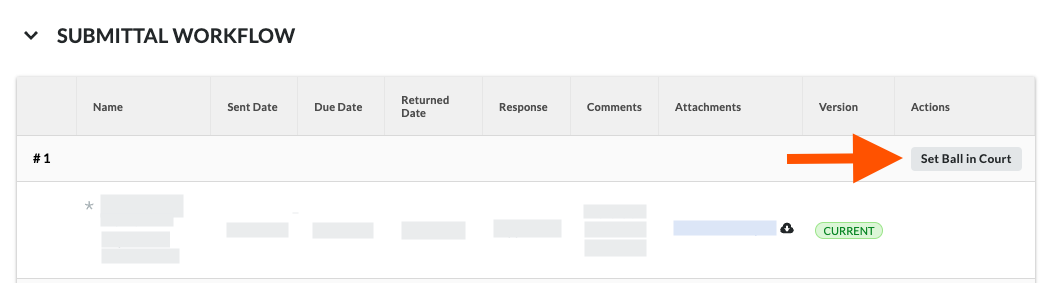
This moves the BIC assignment to the selected user or group of users and updates their response to 'Pending'.

