Download a Submittal's Attachments
Objective
To download all submittal attachments added in the submittal's General Information section or added in a step of the submittal workflow.
Things to Consider
- Required User Permissions:
- 'Read Only' level permissions or higher on the project's Submittals tool.
- Additional Information:
- Attachments that were originally included in a previous step of the submittal workflow (including the submittal's General Information section) and later attached in a response to the submittal cannot be downloaded from their original step.
Steps
- Navigate to the project's Submittals tool.
- Click the Items, Packages, Spec Sections or Ball In Court tab. See Switch Between Submittals Views.
- Click View next to the submittal with the attachments you want to download.
- To download all attachments added in the submittal's General Information section:
- Click the vertical ellipsis (⋮) at the end of the General Information row in the Submittal Workflow table.
Tip
Hover your cursor over Download All to highlight which attachments will be included in the zip file download. - Click Download All.
- Click the vertical ellipsis (⋮) at the end of the General Information row in the Submittal Workflow table.
- To download all attachments added in another step of the submittal workflow:
- Click the vertical ellipsis (⋮) at the end of the step in the Submittal Workflow table.
Tip
Hover your cursor over Download All to highlight which attachments will be included in the zip file download.
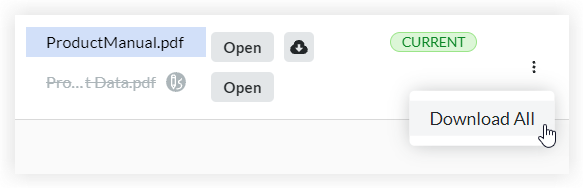
- Click Download All.
- Click the vertical ellipsis (⋮) at the end of the step in the Submittal Workflow table.

