Customise the Column Display in the Transmittals Tool
Objective
To customise the columns in the project's Transmittals tool.
Background
You can customise the columns in the Transmittals tool so it shows data that is relevant to you and your project.
Things to Consider
- Required User Permissions:
- 'Read Only' level permissions or higher on the project's Transmittals tool.
- Supported Tabs:
- You can customise the columns in the Items and Recycle Bin tabs.
- The columns Subject and # cannot be removed.
Prerequisites
Steps
- Navigate to the project's Transmittals tool.
- Click the vertical ellipsis (⋮).
- Choose from these options:
- Show a Column
Mark the checkbox next to a column to show on the Transmittals page. The default setting is to show all of the available columns.
OR - Hide a Column
Remove the mark from the checkbox that corresponds to the column to hide on the Transmittals page. This immediately removes the column from the page.

OR - Reorder the Columns
Grab the column name by the dots (⁞⁞). Then use a drag-and-drop operation to place the column into the desired position in the list. This immediately moves the column into the specified position.
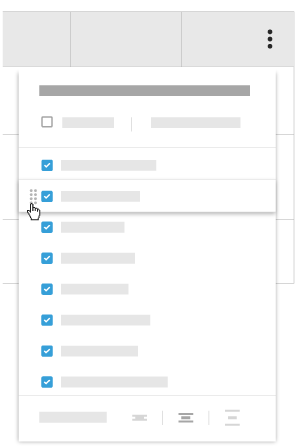
OR - Restore the Default Settings
Click the Reset to Default link at the top of the drop-down menu to re-select all available columns.
OR - Adjust the Row Height of the Table
Click the desired Row Height button to adjust the row height of the table on the Transmittals page.
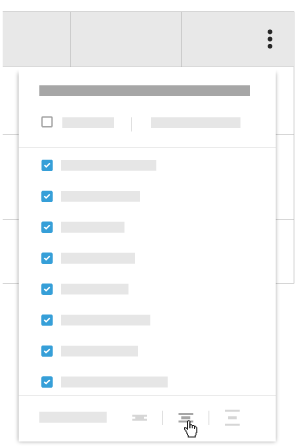
- Show a Column

