Generate Tender Estimates in Procore Estimating
Objective
To generate tender estimates in the standalone Procore Estimating application.
Background
After working on the takeoff process and reviewing the project estimate, you can generate a tender and download its PDF version.
Things to Consider
- Required User Permissions
- 'Estimator' user role or higher. See What are the different 'user roles' in Procore Estimating?
Steps
Note
Be sure to review the Project Estimate, Additional Notes and Summary sections before generating a tender estimate. If there is a need for adjustments, you can update the pricing and costs by changing the appropriate value.- Navigate to your project in Procore Estimating (estimating.procore.com).
- Click the Estimating tab.
- Select the relevant estimate from the drop-down menu on the bottom of the page.
- After thoroughly reviewing the tender estimate, click Show Tender Sheet.
A preview of the tender will be generated. This is where you can add or exclude values by selecting the preferred options. - Under Tender Detail Settings, configure your preferences for the tender.
Note: Click the toggle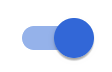 ON to apply a setting to a tender or click the toggle
ON to apply a setting to a tender or click the toggle  OFF to remove it.
OFF to remove it. - When you are ready to export the tender, click the Export Tender drop-down menu.
- Select the type of export that you want for the tender:
- Save as PDF: Select to download the tender sheet to your computer as a PDF file.
- Save to Word: Select to download the tender sheet to your computer as a Microsoft Word file.
- Send by Email: Select to send the tender sheet by email.

