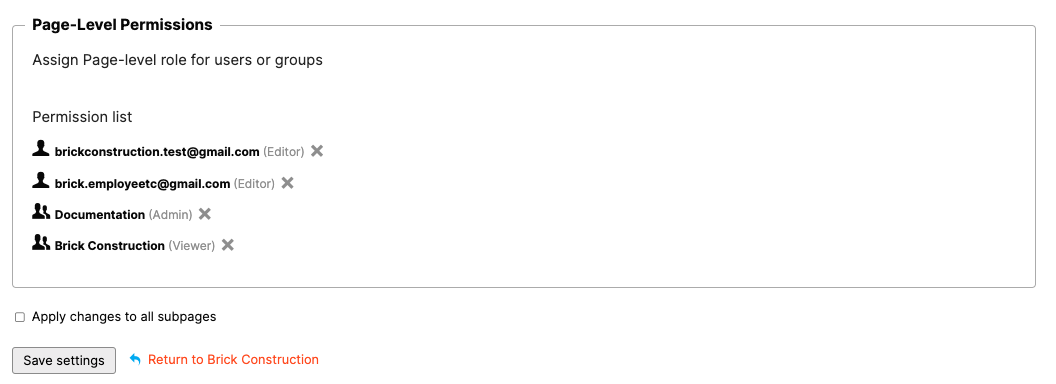Change Training Center Page Privacy Settings
Objective
To set the privacy setting for a Training Center section or page.
Background
- In Procore's Training Center, the Privacy Setting is used to manage user access and visibility to different Roles, Support Articles, and company-specific standard operating procedures. The Privacy Settings are used in conjunction with User Groups.
- Access for each role is established in the Company Specific Training Center and established by your Training Center Specialist.
- The Training Center default Privacy Setting is Private until established otherwise by your Training Center Specialist, where Procore can provide Semi-Private access if applicable.
Important!
An Editor should not alter the Page Restriction to their company's Training Center unless a Training Center Specialist has reviewed this information in detail. Please reach out to training-management@procore.com to request a review of Page Restriction changes or for any questions.Things to Consider
Required User Permissions:
- 'Editor' permissions to Training Center.
Page Restriction Definitions
- Semi-Private
- Training Center pages accessed via a direct URL link.
For example, 'support.procore.com/tc/company/role/pm/submittals' - Can be an ideal option for inviting external collaborators to see Training Center content.
- Users within the Internal or Private User Management User Group will be able to search for the tutorials once they log in to Procore and click the Training Center Icon in the Procore Web and Mobile Application.
- Training Center pages accessed via a direct URL link.
- Private
- Only users within the Internal or Private User Management User Group can access the content.
- Users MUST log in through the Training Center Icon in the Procore Web and Mobile Application.
- Anyone outside of the private group or has not logged in through the Procore Web and Mobile Application will be challenged to log in.
- Users within the Internal or Private User Management User Group will be able to search for the tutorials once they log in to Procore and click the Training Center Icon in the Procore Web and Mobile Application.
Important!
Public and Semi-Public Page Restrictions should never be used for a Training Center. It is for Procore's standard Support Site content only. These options release content to be searchable on Google, which is not ideal for a Training Center, as it can contain proprietary information.
Steps
- Navigate to the Training Center Role or Tutorial page you want to change Privacy Settings for.
- Click Options.
- Click Restrict Access.
- Select the radial option next to Semi-Private or Private.
Important!
See page restriction definitions in the 'Page Restriction Definitions' section above and reach out to training-management@procore.com to review before saving any changes. - Click 'Apply Restriction Settings to all subpages' to have these changes apply to all subpages.
- Click Save Permission Settings in order to apply the change.