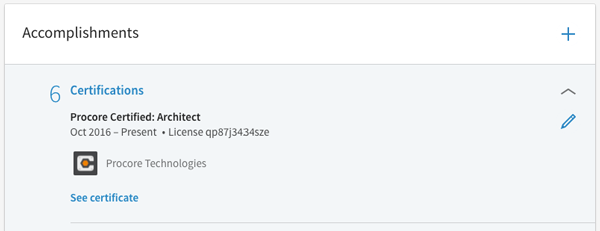Add Your Procore Certified Certificate to Your LinkedIn Profile
Background
You recently completed one of Procore's Procore Certification courses and received an official Procore Certified Certificate. Now you want to add it to your resume and LinkedIn profile so that your professional network can see that you're Procore certified.
Answer
Follow the steps below to add your Procore Certified Certificate to your LinkedIn profile.
- Navigate to https://learn.procore.com and click the Login link.
- You can either log in with active Procore login credentials (i.e. You can successfully log in to https://app.procore.com) -OR- register and log in as a Guest User. Anyone can become a Procore Certified user even if they do not have access to a paying customer's account.
- Note: If you get stuck in a login loop, please see Why am I unable to log in to the Procore Certification site?
- Click your avatar in the top-right corner and click the My Profile link.
- Click the Add to profile button. (Note: If you have earned more than one certificate, you must repeat this process to add each certificate to your profile.)

- The next screen shows the information about your certificate that you'll need to provide LinkedIn in order to add it to your profile. Click the Launch LinkedIn in new tab button.
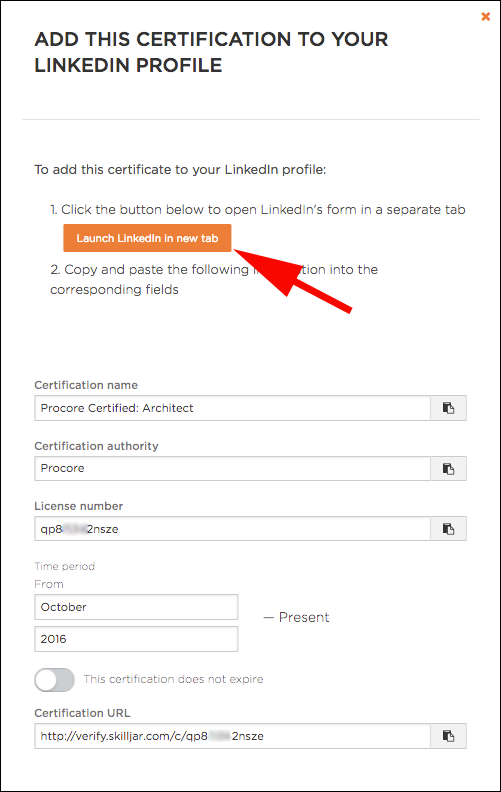
- (If required) Log in to your LinkedIn account. (Note: The email address that you use to log in to your LinkedIn account does not have to match the email that you're using in Procore or its training site (https://learn.procore.com).
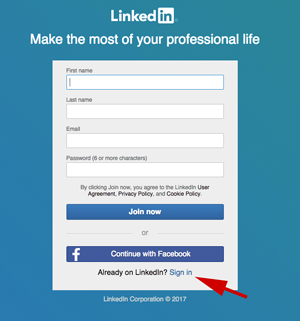
- Once you're logged in to LinkedIn, complete the Add Certification form with the required information. (Tip: Use the "Copy to Clipboard" icon to quickly copy each value.) See example below.
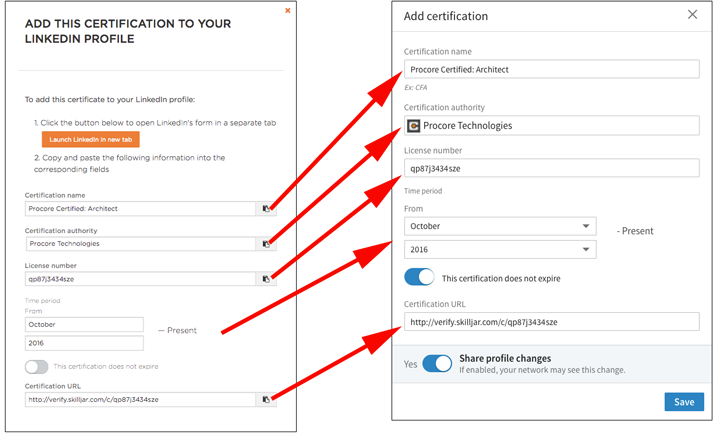
- Click Save. You should now see the certificate on your LinkedIn profile. Any user will be able to click on the verifiable link to view your official certificate for validation purposes.