Add Employees to a Timesheet (Android)
Objective
To add employees to an existing timesheet in the project's Timesheet tool from your Android mobile device.
Things to Consider
- Required User Permissions:
- To add employees to any timesheet, 'Admin' level permission on the project's Timesheets tool.
OR - To add employees to a timesheet that you created, 'Standard' level permission or higher on the project's Timesheets tool.
- To add employees to any timesheet, 'Admin' level permission on the project's Timesheets tool.
Steps
- Navigate to the project's Timesheets tool from your Android mobile device.
- Navigate to the desired date.
- Tap the timesheet to which you want to add employees.
- Tap the Add Employee
icon.
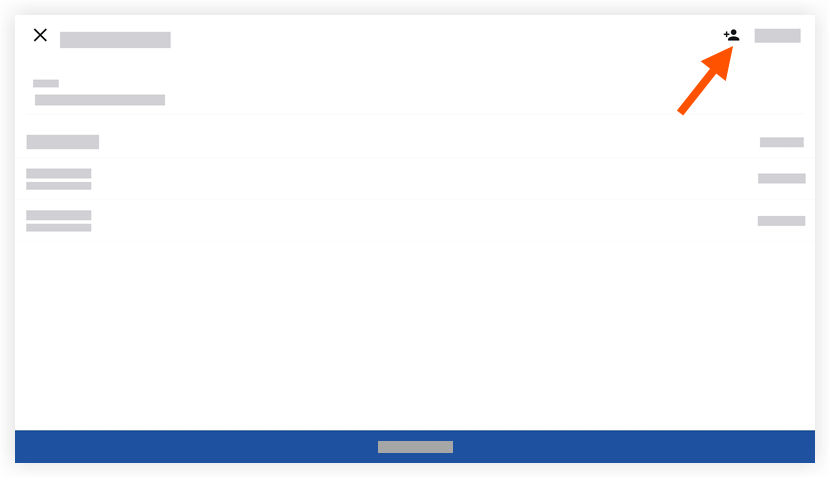
- Tap to select the employees you want to add to the timesheet.
- Tap Next.
- Tap Add Line to modify the added employee's timecard entry information, including:
Notes
- An asterisk (*) denotes a required field.
- Some fields can be configured to be required, optional or hidden. For details, see Which fields in the My Time tool can be configured as required, optional or hidden?
- Classification: Select the employee classification from the drop-down menu associated with the time entry. See Enable Classifications on a Project.
- Sub Job: Select from the drop-down menu the sub job associated with the time entry.
- Cost Code: Tap to select the cost code associated with the time entry.
Note
If you are an admin on the Company Admin tool, you can limit the cost code selections that appear in this list. To learn more, see Configure Advanced Settings: Company Level Timesheets. - Location: Select from the drop-down menu the location where the work was performed by that user.
- *Start Time: Select the time the user began working.
- *Stop Time: Select the time the user stopped working.
Note: You will only see the Start and Stop fields if you have configured your settings to show these fields. See Configure Advanced Settings: Project Level Timesheets - Lunch Time: Select from the drop-down menu the amount of time taken for a lunch break. Select from the following options:
Notes:- The amount of time selected will be subtracted from the Total Time.
- This field will only be available if Start Time and Stop Time is enabled.
- 0 min (Default)
- 30 min
- 45 min
- 60 min
- This field will only be available if Start Time and Stop Time is enabled.
- The amount of time selected will be subtracted from the Total Time.
- Time Type: Select from the drop-down menu the type of pay being entered. Select from the following options:
Note: If you are an admin on the Company Admin tool, you can add custom time types to this list. See Configure Advanced Settings: Company Level Timesheets for more information.- Regular Time
- Double Time
- Exempt
- Holiday
- Overtime
- PTO
- Salary
- Holiday
- Billable: Tap the toggle to indicate whether or not the entry is billable.
- Description: Tap to enter additional comments that will show in the timecard entry.
- Add Line: Tap to create extra line items on a time entry.
Note: If using the Start and Stop 'Time Entry' method, the new line's Start Time will account for time already entered and the new line's Stop Time will reflect the default Stop Time in your settings. Any time entered after the default Stop Time will be added in one hour increments.
- Tap Save.
- Tap Submit.

