Edit a Site Team (iOS)
Objective
To edit a site team's information in the project's Site teams tool using the Procore app on an iOS mobile device.
Things to Consider
- Required User Permissions:
- 'Admin' level permissions on the project's Site teams tool.
OR - 'Standard' level permissions on the project's Site teams tool AND you must be designated as the site team lead.
- 'Admin' level permissions on the project's Site teams tool.
- Additional Information:
- This action can be performed in offline mode if the asset/item was previously viewed and cached on your mobile device. Tasks performed in offline mode will sync with Procore once a network connection is reestablished.
Prerequisites
Steps
- Navigate to the project's Site teams tool using the Procore app on an iOS mobile device.
- Tap the site team you want to edit.
- Tap Edit.
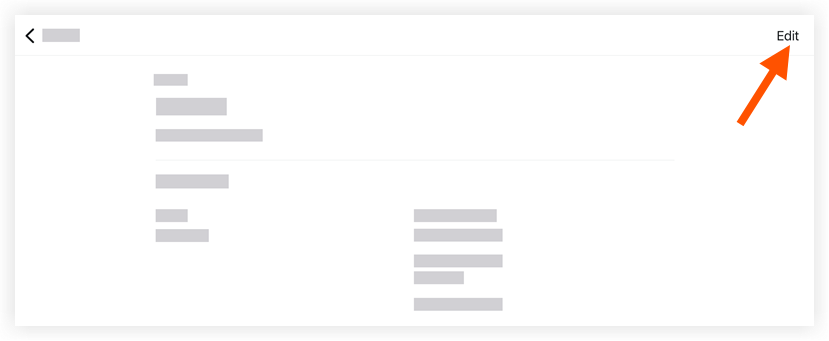
- Tap into the following fields to edit the appropriate information:
- Site team Name: Tap the field to edit the name of the site team.
- Site team Lead: Tap the field to edit the site team's lead.
- Site team Members: Tap the field to edit the site team's team members.
- Tap Save.

