Email Inspections (iOS)
Objective
To email an inspection from the Inspections tool using the Procore app on an iOS mobile device.
Background
The email functionality on the Inspections tool allows you to send the details of an inspection to team members. This might be helpful if team members would like a copy of the inspection outside of Procore or if you want to begin a private discussion about the inspection with a single person or group of people.
Things to Consider
- Required User Permissions:
- 'Standard' or 'Admin' permissions on the Project level Inspections tool.
Prerequisites
Steps
- Navigate to the project's Inspections tool from an iOS mobile device.
- Tap the inspection that you want to email.
- Tap the Share
 icon.
icon.
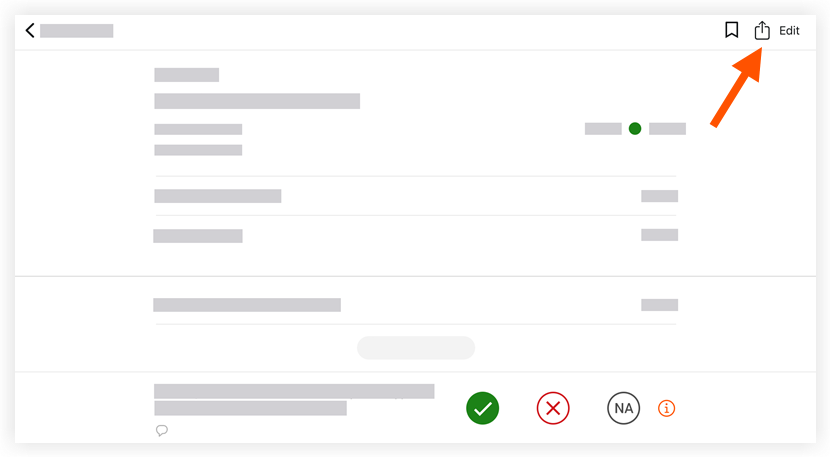
- Fill out the following fields:
Note: An asterisk (*) denotes a required field.- Subject: Enter a subject for the email.
- To*: Select one or more users or groups who to send the inspection to.
- CC: (Optional) Use the 'CC' field to include other users. As the sender of the email, you will automatically be copied to ensure that you receive any replies to the email.
- Description: Enter any additional comments that will appear in the email.
- Tap Send.
Note: The email will be sent to all users in the 'To' and 'CC' fields and the email will be logged in the 'Emails' tab of the Inspections tool.

