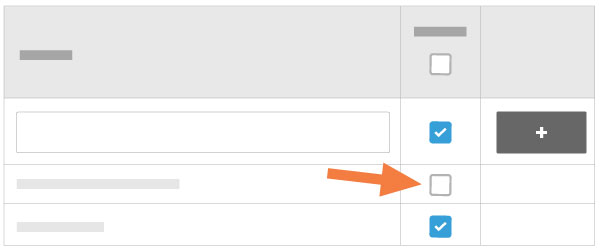Edit Custom Options for Incident Fields
Objective
To edit custom field options that were created for the Incidents tool.
Background
In the Company level Admin tool, you can add and edit custom options for certain fields in the Incidents tool. Team members can then view and select these options when creating an incident. This feature allows users to configure items that are consistent with their internal policies and procedures or to be compliant with applicable regulatory requirements.
Things to Consider
- Required User Permissions:
- 'Admin' level permissions on the Company level Admin tool.
- Additional Information:
- You can only edit field options that have been added by you or your team members. Default field options cannot be edited, although they can be set to inactive.
Steps
- Navigate to the Company level Admin tool.
- Under Tool Settings, click Incidents.
- Click the Field Options tab.
Edit an Incident Field Option
- Click the option you want to edit.
- Enter the edited option in the text box.
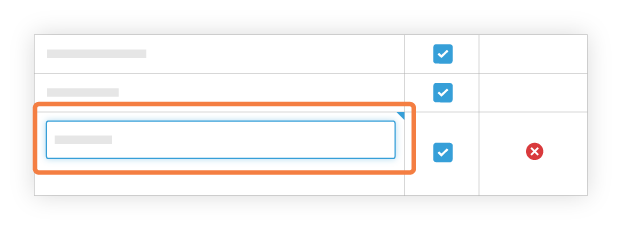
- Click outside of the text box to save your changes.
Mark an Incident Field Option as Inactive
- Select the checkbox next to the filed name or entire category you want to set to inactive.
Note: An blank checkbox indicates that a field name is not active and cannot be selected by a team member at the project level. See image below.