Assign a Single Tool Report to All Projects
Objective
To assign a single tool report to all of the projects in your company's account.
Background
Assign a report to all Procore projects to standardise it across your company. Unlike cloning or sharing, assigning a report to all projects ensures consistent reporting across your portfolio.
Things to Consider
- Required User Permissions:
- 'Admin' level permissions on the Company 360 Reporting tool.
- Additional Information:
- To edit or delete company-wide reports, a user must have 'Admin' permissions on the Company 360 Reporting tool. Any changes an 'Admin' makes will affect reports across all current and future projects.
- While they cannot alter the originals, other users can view and copy these reports in the Project 360 Reporting tool.
Steps
- Navigate to the company's 360 Reporting tool.
- In the My Reports section, click the report you want to assign.
- Click Assign to Projects.
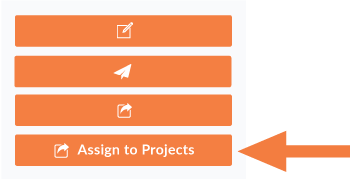
- In the Assign to Projects window, click Assign.
Procore adds the report to the Reports tab under Assigned Reports with '- Template' appended to its name.

